Most of the time the prices depend on the season: this means that you need to upload prices for longer time periods at once. Price Wizard was created exactly for this purpose.
Price wizard is located under the menu: Prices / Rate Plans / Select the Rate Plan you wish to add prices to / Show Tools / Price Wizard
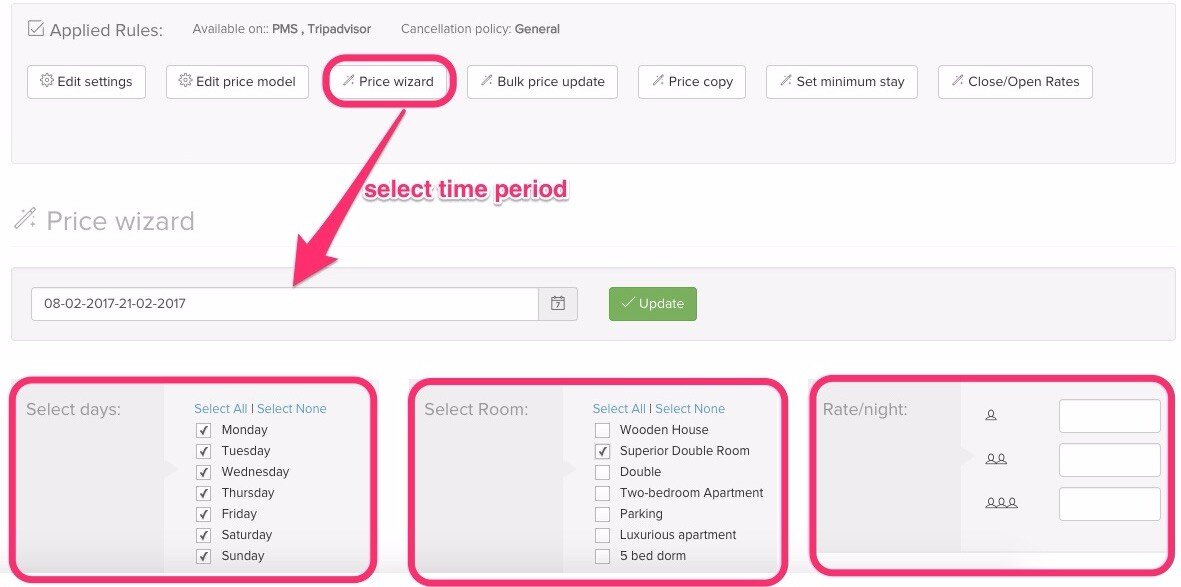
First of all, you need to select a time period for which you want to update your prices. The system will give you several choices, such as one month ahead, half a year ahead, one year ahead and so on.
If you are uploading prices for seasons, then you should use the "custom" option where you can select the time period for which you add the prices.
For example: your high season starts on the 1st of April and lasts until the 31st of August. It means that in the date picker you need to select 1st of April as your first date and 31st of August as the last date.
The next step is to select if you are adding price for all week or you actually have different prices for weekdays and weekends. If you would like to upload prices first for the weekdays, simply unmark weekends, leaving only weekdays boxes marked.
The following step is to select room types for which you want to apply the rate. If several room types have the same prices, simply tick the boxes for those properties. If each property have individual pricing, mark only one apartment type.
The last step is to fill in the prices. If you are using Standard pricing model, you will need to fill in the prices for all occupancies. If the price of the room does not differ based on the occupancy numbers, you still need to fill in all occupancy prices. Simply put the same price for all occupancies.
If you are using Rate relation model, it is enough to fill in the default occupancy's price and the system fills in rest of the prices automatically.
When you marked all the boxes and filled in all prices, click on the green Update button.
Once this step is done, you can move on to the next period and upload the prices for low season. Click again on the Price wizard button, select the dates, and repeat the steps. For example, if our high season is over on 31st of August, then your low season starts on 1st of September (select it as the first date) and it lasts till 31st of January (this will be your last date). Again, pick the weekdays, room types and fill in the prices for low season.
Repeat the same steps until you have all prices uploaded for at least 1 and a half year ahead. This is the minimum requirement, as it has influence for synchronisation with OTAs. If you are still not sure about your prices for next year, then fill in the average or minimum price, just to have the pricing tables filled in - you can modify your prices any time later.
Note: if your prices are steady and do not change by seasons then simply upload your prices for two years ahead in time.