- Knowledge base
- Rate Management
- Rate Plan Settings
-
General Settings
-
User Accounts
-
Security Centre
-
Rate Management
-
Reservation Management
-
Folio and Invoicing
-
Reports
-
Internet Booking Engine (IBE)
-
Channel Manager and OTA Connections
- Channel Manager General Information
- Airbnb
- Booking.com
- Expedia
- Agoda
- Hostelworld
- Mr and Mrs Smith
- BBPlanet
- BestDay
- Easytobook
- Despegar
- Ctrip / Trip.com
- Feratel
- Switzerland Travel
- Jet2Holidays
- Tomas
- VRBO / Homeaway
- Traveloka
- Szállás.hu / Szállásgroup.hu
- Odigeo / eDreams
- iCal
- Revato (RoomGuru)
- JacTravel
- 101 Hotels
- TabletHotels
- Lastminute
- Splendia
- HostelsClub
- TravelRepublic
- Emerging Travel Group (Ostrovok)
- Hotelbeds
- Tripadvisor
- Hrs
-
SabeePay
-
Front Office Manager Application
-
GuestAdvisor
-
Housekeeping
-
Unified Inbox
-
Marketplace
-
Local Requirements
Bulk price update. When to use it?
It might happen, that you need to update already entered prices for particular time periods. Instead of re-writing them manually or by using the price wizard, you can save time by using the Bulk price update feature.
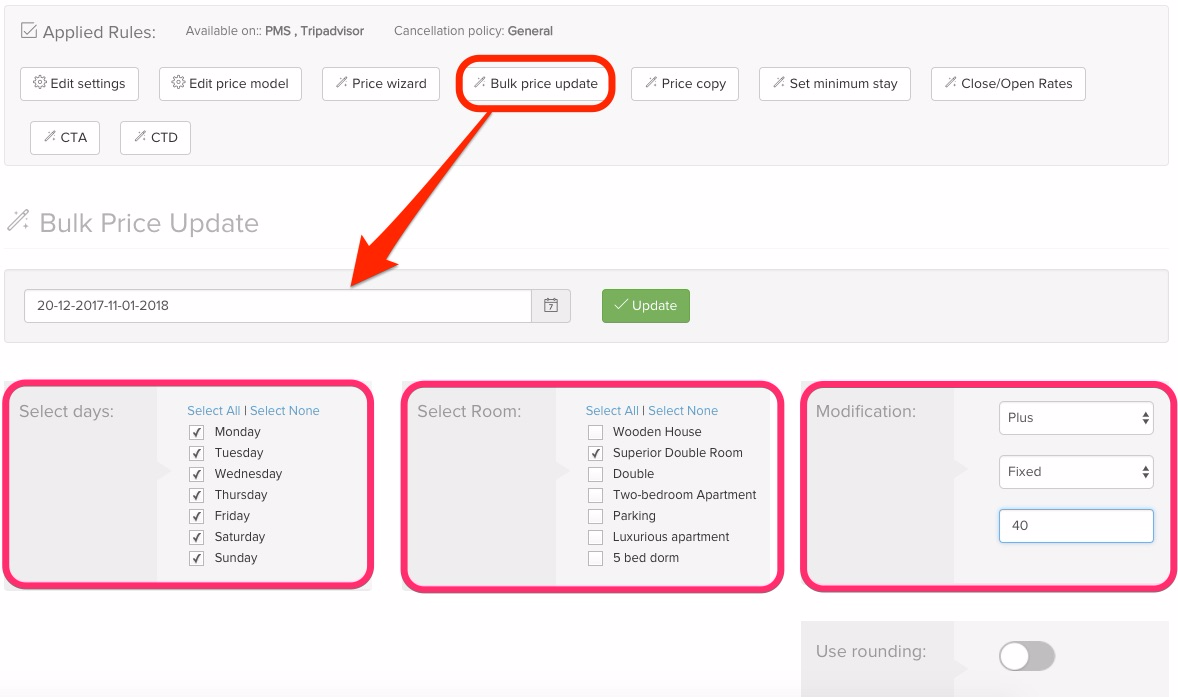
After you click on Bulk price update button, the selection tables will drop down. Select the time period for which you want to update the prices.
As you can see in the example, I want to modify prices for the Christmas period.
It works similarly to Price wizard, except here you need to select the modification value instead of entering the actual prices.
For example, for the Christmas period (or your selected period) you would like to increase the prices with 40€. Select Plus, Fixed amount and fill in the amount. You can choose to increase the prices with a percentage as well.
If you updated the prices with a percentage, sometimes you might end up with a price that has uneven values (e.g. 119,65€). If you prefer to have rounded prices, slide the button Use rounding; in this case the system will round up the price to 120€.