Offering discount codes to guests can significantly enhance guest loyalty and encourage direct bookings. Discount coupons can be utilized for various purposes, such as:
- Post-Stay Appreciation: Send a discount code to guests after they have checked out, along with a thank-you email. Encourage them to leave a review on platforms like TripAdvisor or Facebook, and offer them a discount code for their next stay. This incentivizes them to book directly through your website and enjoy a discount on their next reservation.
- Social Media Promotions: Organize promotions on social media platforms like Facebook. For example, offer a limited-time discount code to the first few guests who book directly on your website using a specific code. Promote this offer across social media channels to attract more direct bookings.
- Personalised Discounts: Create personalized discount codes for specific guests based on their preferences or previous feedback. For instance, if a guest expressed dissatisfaction with noise from outside, offer them a discount and a quieter room for their next stay.
Setting up a coupon is straightforward:
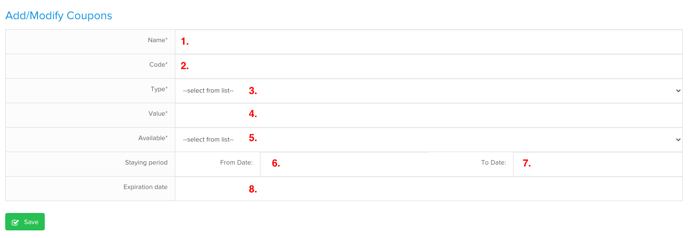
As a last step, please make sure to fill in all required fields and hit Save button.
After that, your coupon will appear in the list, just like this example.
Coupons list

Here you will find all of your created coupons.
1. You can set up filters to find coupons by Availablity, Value or Status. You can also use multiple search criteria at the same time.
2. You can use the delete button to delete the coupons which have not been used yet. If you delete a coupon it will not show up in the list anymore.
3. If a coupon has been used at least once, you can archive it, but deleting it is no longer allowed. Archived coupons remain visible in the list but cannot be used again. Additionally, you cannot create a new coupon with the same name as an archived coupon.
4. You can also export the coupons list to Excel.
5. You can only edit the following fields in existing coupons:
- Name
- Limited value
- Staying period - To and From
- and the Expiration date field.
The Limited value field is displayed only when the Available setting is set to Limited (i.e., the coupon has a restricted number of uses). When updating this field, the new value must be greater than the number of reservations where the coupon has already been applied.
For example: If you try to set the Limited value to 5 but the coupon has already been used in 6 reservations, an error message will appear.