You can access Distribution Dashboard if you click on Distribution menu and select Distribution Dashboard.

Distribution Dashboard
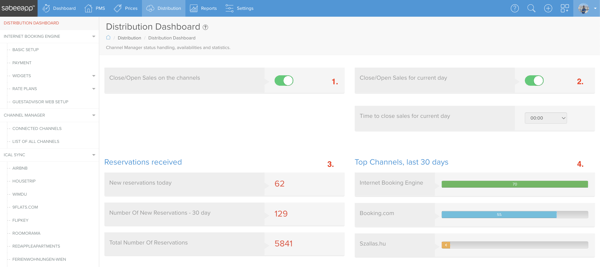
2 - Close/Open Sales for current day button allows you to decide whether you want accept reservations for the current day until a certain time. If this button is in grey (inactive) position you can decide under the Time to close sales for current day dropdown when the sales on the channels should be stopped. It means that no reservation can be made on OTA s and the IBE that has an arrival on the current day after this time.
If this button is green (active), that means you accept same days reservations and arrivals without limitation.
3 - Reservations received table will show quick statistic regarding reservations that came in through OTAs and the Internet Booking Engine.
4 - Top Channels, last 30 days table also indicates quick statistics of the last month. You can check which channel brought in most of the reservations.
Messages from channels section
In this section we display notifications coming from your connected OTA channels which offer the possibility to get some recommendations or problems related to your account(s) via our connection . Currently Booking.com and Airbnb are supported. If you don't have these channels connected, then this section will not show up for you at all.

In this section you can find the messages from these sales channels with a Title and Description. You can click the following button for each message:
1. Resolve: By clicking on this button you are redirected to the channel's extranet where you can complete the necessary settings. Please not that you have to be logged in to the relevant account to do it.
2. Mark as read: By choosing Mark as read, the message will be moved to the Read tab where you can still check them anytime in the future.
Left-side menu in the Distribution Dashboard
Besides IBE settings and widgets, you can check the list of the already connected channels or if you would like to connect to new ones, you should to look for it in the left-side bar of the menu.

When you open the list of Connected channels, you can check each channel's connection status. If the synchronisation is active, you will see a 100% of connectivity.
If channel is not connected yet, but you already sent a request, then status of connectivity will be Requested.
If you want to connect to new channels, click List of all channels in the left-side menu and pick the channel you want to connect to.