Group Bookings - Detailed Page of Reservation
Did it ever happen, that you created a group booking and wanted to change details for the whole group together with just a click of a button? If the answer is yes, this article will be a great help for you to get to know how the detailed page of the group reservation works and what possibilities we offer here.
Keep in mind, that you will find wizards on the group page. With the help of these wizards, you will be able to change details regarding the whole group.
To reach the detailed page, you have two possible ways:
* Group List

The first option is to navigate to the Group list submenu and select that particular group from the list you wish to modify.
* Calendar view
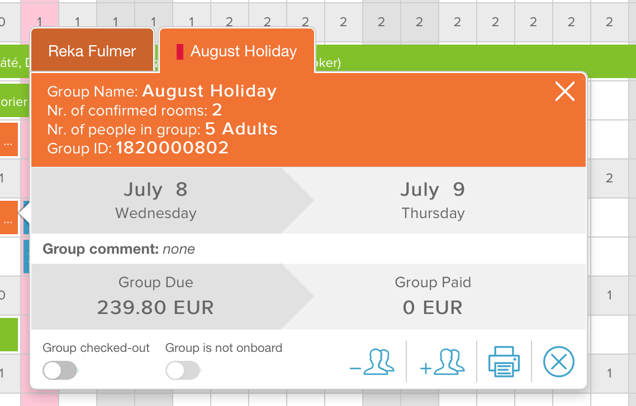
The other option is to find a group reservation in the calendar and select a group info in the pop-up.
After you clicked on it, you will see a tab with the group's name and colour mark on it. If you click on that tab, you will reach a quick overview of the group and will be able to navigate to the detailed page by clicking on the usual coloured area.
The structure of the detailed page is similar to the individual reservation page, but you will find some additions and extra features here.
At the Group Details you have the possibility to edit the group's name, colour code (this will help to distinguish the group in the Calendar View and Group List as well), the status for the whole group and you will find two sliders here as well, which will manage both the check-in/out and on-board states for every individual reservation related to the group.
In case the group arrives and departures at the same time, it will speed up administration procedures. If for any reason you would like to reset this status, you can click on the "Reset check-in and check-out" label. If you modified any information in this section and you would like to keep them, click on the Save Group button, if not, then on the "Cancel" label. This will work in the same way at the other sections of the page as well.
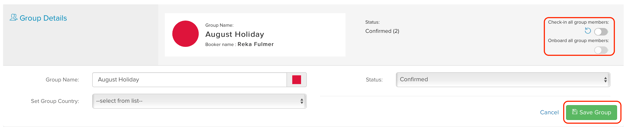
At the Reservation details you may choose the partner where the guest's reservation arrived (booking.com, Expedia, any travel agency... ), specify a Channel ID (if the reservation arrived from a channel, which is not in connection with SabeeApp) and can modify the group's arrival and departure date , precisely even in an hour:minute format.
It is important to mention, that in case any member of the group arrives/departs on a different date than the rest of the group, and you modify the group's dates, it will modify all of the individual information afterwards!
Furthermore, you have the possibility to add group comments, if there is any important note , which concerns the whole group.
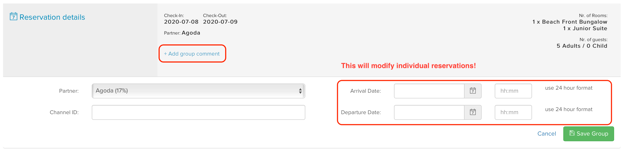
At the Group Members section, you may navigate to any individual booking's detailed page of reservation of the given group.

At the Rate Plan, you can edit which rate plan/coupon should be applied for the group. The selected rate plan/coupon will be binding for every individual reservation of the group.

At the Accommodation fee, you may modify the group's accumulated fee, which will be divided equally within the individual reservations. If you would like to change only one room's accommodation fee, you have to update it under that given room's box. The rooms which belong to the group will be indicated with deep grey colour and room number/room name.

At the Services, you may add services for the whole group. If you add a service here, the system will add it to every individual reservation of the group, so it is useful to add group related services here (i.e. breakfast for every room).
It is recommended not to add the consumption of a certain room here, rather on the detailed page of the individual reservation. If you would like to see services only for one or more rooms filtered by service categories, you can set it up with the help of the filters above the table. In case you would like to remove services from the list, mark the items on the list in the first column on the left and click on the Delete button.
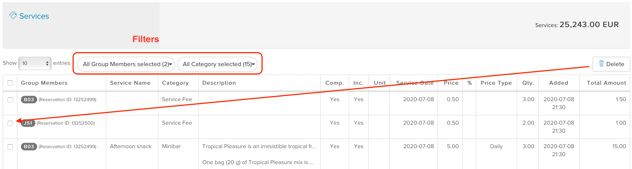
At Group Folio, you have the possibility to issue group invoices. The operation of this is quite the same as it is for the individual reservations.
For further information about how to issue invoices, please read carefully the Create New Invoice article.