Group list

You will find the Group list submenu under the PMS menu. Here you will find a list of already checked out, currently on board, and future arrival groups (This is basically the same summary page of the group reservations, as you have in the Bookings / List view menu). By default, on the top of the list, that reservation will be displayed which has the closest arrival date related to the current date.
On the top of the page, you will find several filters, which may help you finding the group reservation you are looking for.
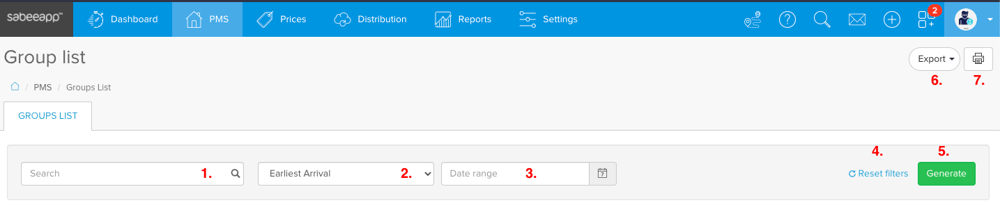
- Here you will be able to search for groups based on it's group ID and name.
- From the drop-down menu next to the search field you can select, whether you would like to search based on earliest arrival or latest departure. The earliest arrival and latest departure is relevant in those cases when a certain member of the group arrives earlier - or leaves later - than the other members of the same group.
- After you selected it, you have to mark the time period in the date wizard.
- If you would like to see the full list of groups, click on the Reset filters button.
- To create the list based on your filters, please make sure to click on the Generate button always
- From the Export drop-down menu, you can select in which language you would like to export the list to an excel file. You will need to select a time period before clicking on the export button.
- If you click on the printer button, you will be able to print the group list. You will need to select a time period before using the printing function.
In the Group list menu you will find the following columns:


The columns indicate the following meanings:
- Empty column, Group ID, Group Name - In the empty column you can click on the + sign to in order to check group comments, if there is any. The Group ID shows the group's number and Group Name indicates it's name.
- Earliest Arrival - If any guest arrives earlier than the rest of the group, you will be able to see this particular date of arrival but if everyone arrives together on the same day, the date of the check in will be visible here.
- Latest Departure - If any guest leaves later than the rest of the group, you will be able to see this particular date (when the certain guest leaves) but if everyone leaves together, it will show the date of the check out.
- Nr. of Rooms - It shows the number of rooms connected to the group.
- Adults, Children - It shows the number of adults/children in the group.
- Room Nights, Status - The Room Nights shows all the nights spent in the hotel by the whole group together. It sums up separately every night spent in the hotel by each and every room. The Status column shows the status of the group booking.
- Folio, Paid, Due - Here you will find financial information from the accumulated Folio. Paid column indicates the amount which was paid the group in total, the Due column shows the remaining amount.