- Knowledge base
- GuestAdvisor
- Settings
-
General Settings
-
User Accounts
-
Security Centre
-
Rate Management
-
Reservation Management
-
Folio and Invoicing
-
Reports
-
Internet Booking Engine (IBE)
-
Channel Manager and OTA Connections
- Channel Manager General Information
- Airbnb
- Booking.com
- Expedia
- Agoda
- Hostelworld
- Mr and Mrs Smith
- BBPlanet
- BestDay
- Easytobook
- Despegar
- Ctrip / Trip.com
- Feratel
- Switzerland Travel
- Jet2Holidays
- Tomas
- VRBO / Homeaway
- Traveloka
- Szállás.hu / Szállásgroup.hu
- Odigeo / eDreams
- iCal
- Revato (RoomGuru)
- JacTravel
- 101 Hotels
- TabletHotels
- Lastminute
- Splendia
- HostelsClub
- TravelRepublic
- Emerging Travel Group (Ostrovok)
- Hotelbeds
- Tripadvisor
- Hrs
- Tatilbudur
- Jollytur
-
SabeePay
-
Front Office Manager Application
-
GuestAdvisor
-
Housekeeping
-
Unified Inbox
-
Marketplace
- Google Hotel Ads
- Assa Abloy - smart lock
- QR Bill
- NUKI - smart lock
- R-keeper
- Room Price Genie
- HESTA
- Mirai
- ARH
- Google Tag Manager
- Stripe
- RESnWEB
- Loquu
- PosCloud
- Xero
- Tripadvisor Rentals
- Hyperguest
- BookOnlineNow
- Salto KS
- Dormakaba
- SmartPricing
- Roommatik
- Hotelinvoicer
- EzyHotel
- Gmail API
- TTLock
- Omnisoftory (Easycheckin)
- Rate Match
-
Local Requirements
GuestAdvisor Services setup
GuestAdvisor's Service booking is a great tool to generate additional revenue for your property by upselling extra services available from the GAT application.
Activating Service booking
To start using this feature, please navigate to the Settings → Services → Services list menu.
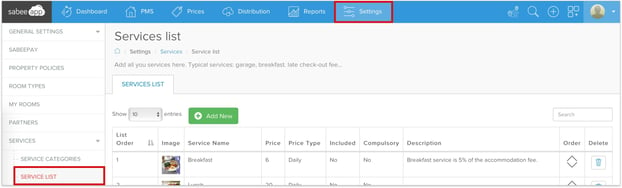
To enabled a service for GuestAdvisor click on the service itself and scroll down to the bottom of the screen until you see "Available For App". Enable this tickbox.
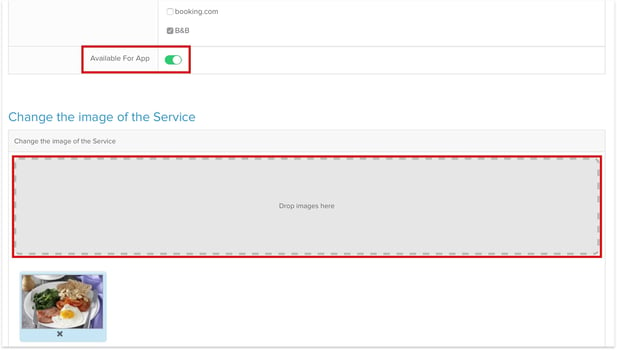
We also recommend to upload an image for the service. If no image is uploaded the GuestAdvisor app displays a default image.
After clicking on the Save button, the services becomes available for booking via the GAT apps from the Services tab or from the bottom part of the main screen.
Before your guest would be able to book services, they have to complete a one step PIN verification. We will send out a 4 digit pin code to the guest's email address which they have to paste to the app. After the verification is successful, they can start booking services from the app.
Organising services to categories
If you have multiple services enabled for GuestAdvisor it might be a bit difficult for the guests to find what they need. Therefore we made it possible to group the services to categories. You can set this up from the Guest Advisor Tools / Settings menu. Just activate the Enable service categories toggle and that is it.

If a category has at least one service assigned, then it will appear in the services tab. Just like in this example:

If your guests click on the service category, then they see the related services and book them.