How to Set Up Housekeeping Rules and Tasks in SabeeApp
1. Setting Up Housekeeping Rules
To start, navigate to the Settings menu and click on Housekeeping/Default settings.
By default, SabeeApp will automatically set rooms to "dirty" status for guests who are checking out. However, you can define custom rules to match your specific housekeeping needs.
Key Fields to Customise:
- First Housekeeping: This defines the day after check-in when the first cleaning will occur.
- Housekeeping Period: This determines how often rooms should be cleaned after the first housekeeping session.
- Minimum Length of Stay: This setting defines the minimum number of nights a guest must stay for these rules to apply. If a guest stays less than this number of nights, the rule will not apply.
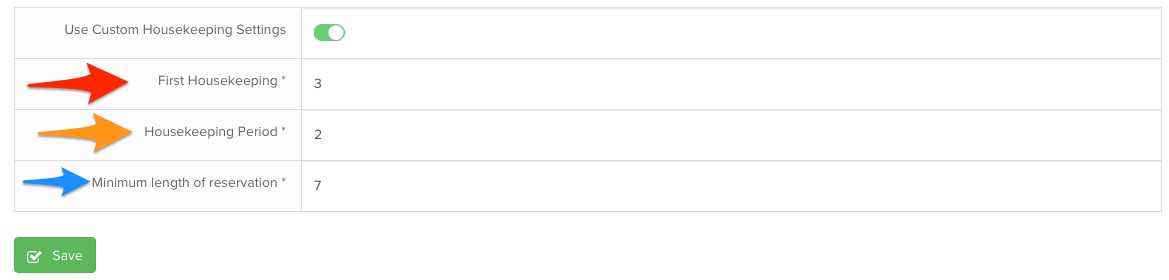
Examples of Housekeeping Rules:
-
Daily Cleaning Service
If you offer daily room cleaning, set the following:
- First Housekeeping: 1 (on the first day)
- Housekeeping Period: 1 (every day)
- Minimum Length of Stay: 1
-
Cleaning Service for Long-Stay Guests
If you only offer cleaning for guests staying at least 7 nights, set the following:
- First Housekeeping: 3 or 4 (depending on your preference)
- Housekeeping Period: 7 (every 7 days)
- Minimum Length of Stay: 7
2. Housekeeping Task List
To help your housekeeping team stay on track, you can define a Housekeeping Task List that specifies all tasks that should be completed during cleaning. This is especially useful for new staff to ensure that nothing is overlooked.
How to Create and Manage Housekeeping Task Lists:
- Create a Task List:
- Go to Settings > Housekeeping > Task lists.
- Click Add new to define new tasks for your housekeepers. You can include all the cleaning tasks, such as bed making, bathroom cleaning, etc.
- You can then select the room type that you would like to associate that task with. For example: check and clean terrace might be specific to certain room types.

- Edit or Remove Tasks:
- If you need to temporarily disable a task, simply click the green button next to it.
- If you no longer need a task, click the trash can icon to delete it from the list.
- Printing the Task List:
- You can print a daily task list for your housekeepers from the PMS / Housekeeping menu.
- In this list, you can either check the tasks that need to be completed, or leave the boxes empty so housekeepers can mark them on the printed version.

3. Using the Housekeeping Application (Mobile)
If your housekeeping team is using the Housekeeping application on their mobile devices, they will need to mark each task as completed before they can change the room status to "clean." This ensures all tasks are finished and nothing is missed.
Conclusion
By customising your housekeeping rules and task lists in SabeeApp, you can ensure a smooth and efficient cleaning process, tailored to your property’s needs. Whether you offer daily cleaning or only clean after certain lengths of stay, these settings will help you manage your housekeeping operations effectively.