From the 4th of January 2021, according to the regulations of the Hungarian Government all Hungarian tax subjects have to deliver all their invoices to the Online Invoice Administration System of NAV.
Please note that as a Hungary based company, you will not be able to issue invoices without conencting your SabeeApp account to NAV.
To establsih the connection with the system of NAV (Hungarian Tax and Customs Administration) please follow these steps.
1. Open the following page:
https://onlineszamla.nav.gov.hu/regisztracio/start 
Accept the General terms and conditions and and click on the registration button.
In order to follow the process please make sure to have your client gate (Ügyfélkapu) registration active.
If you have already registered, please just log in to your NAV Online invoice account.
2. After logging in, please click on the Users menu and then click on the New user button where you will be able to create a new technical user. This machine account will be used to send your data to NAV automatically, this is why you have to make its registration.
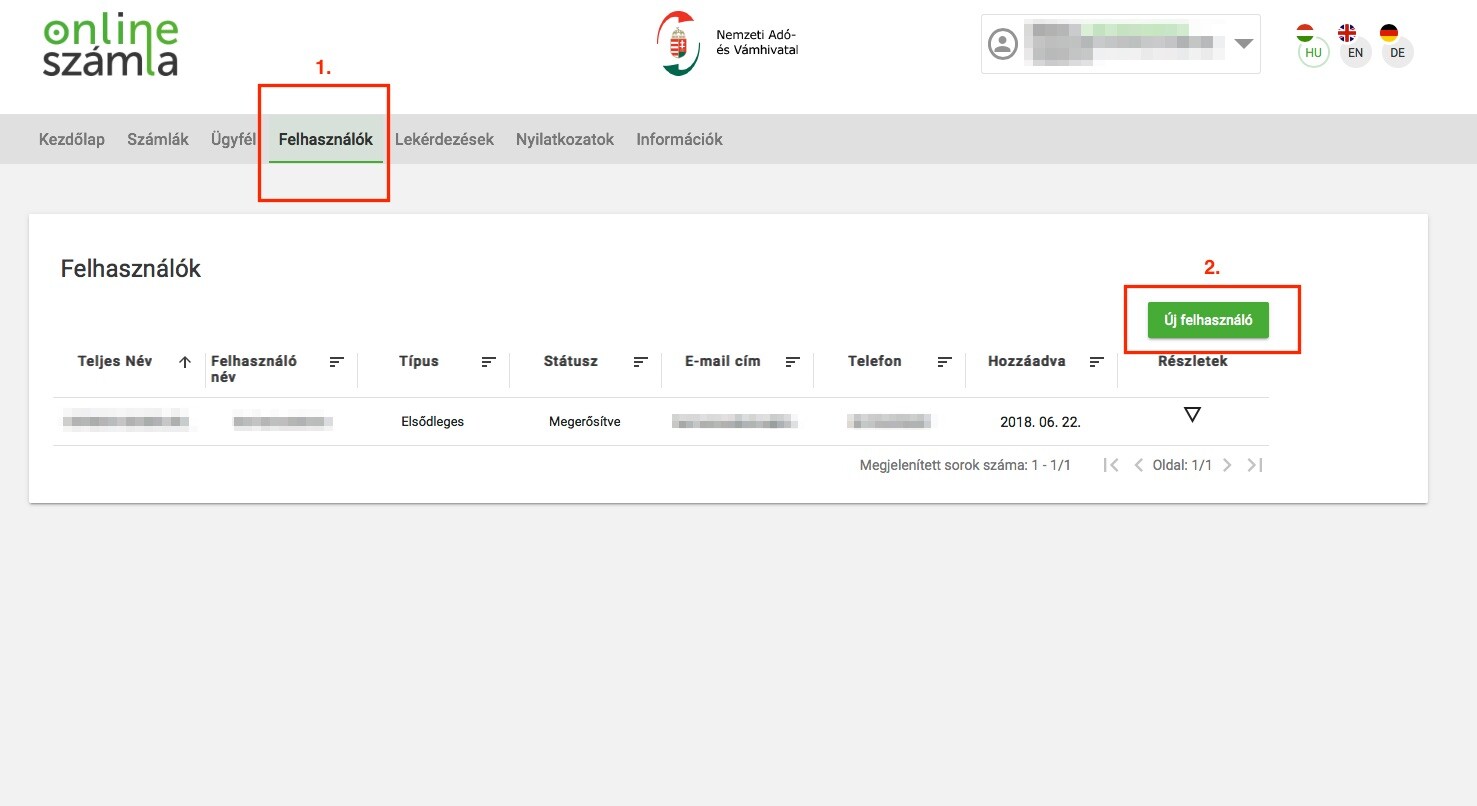
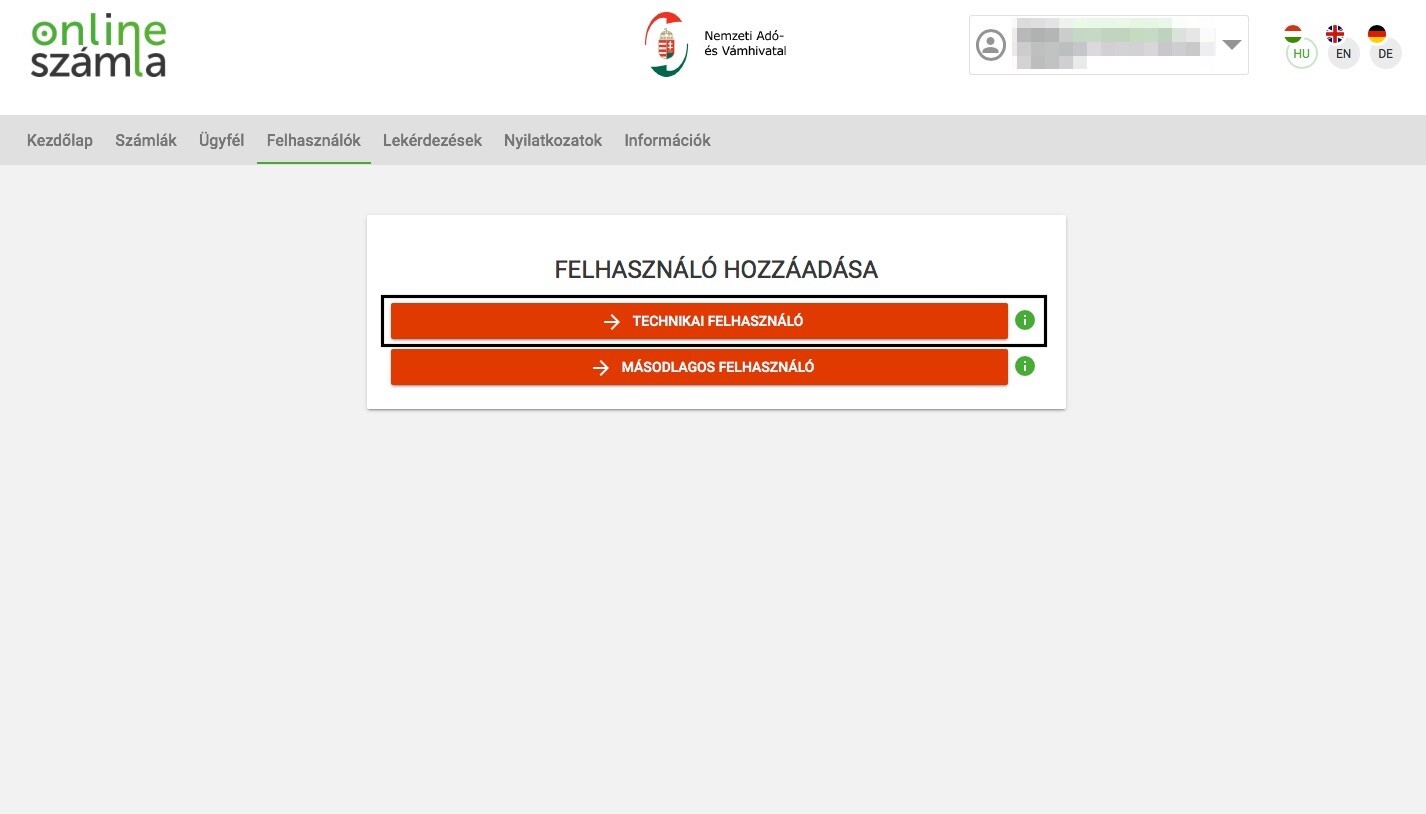
3. For the technical user you should create a username and password, and please make sure to activate the following to options marked with red circle on the screenshot.
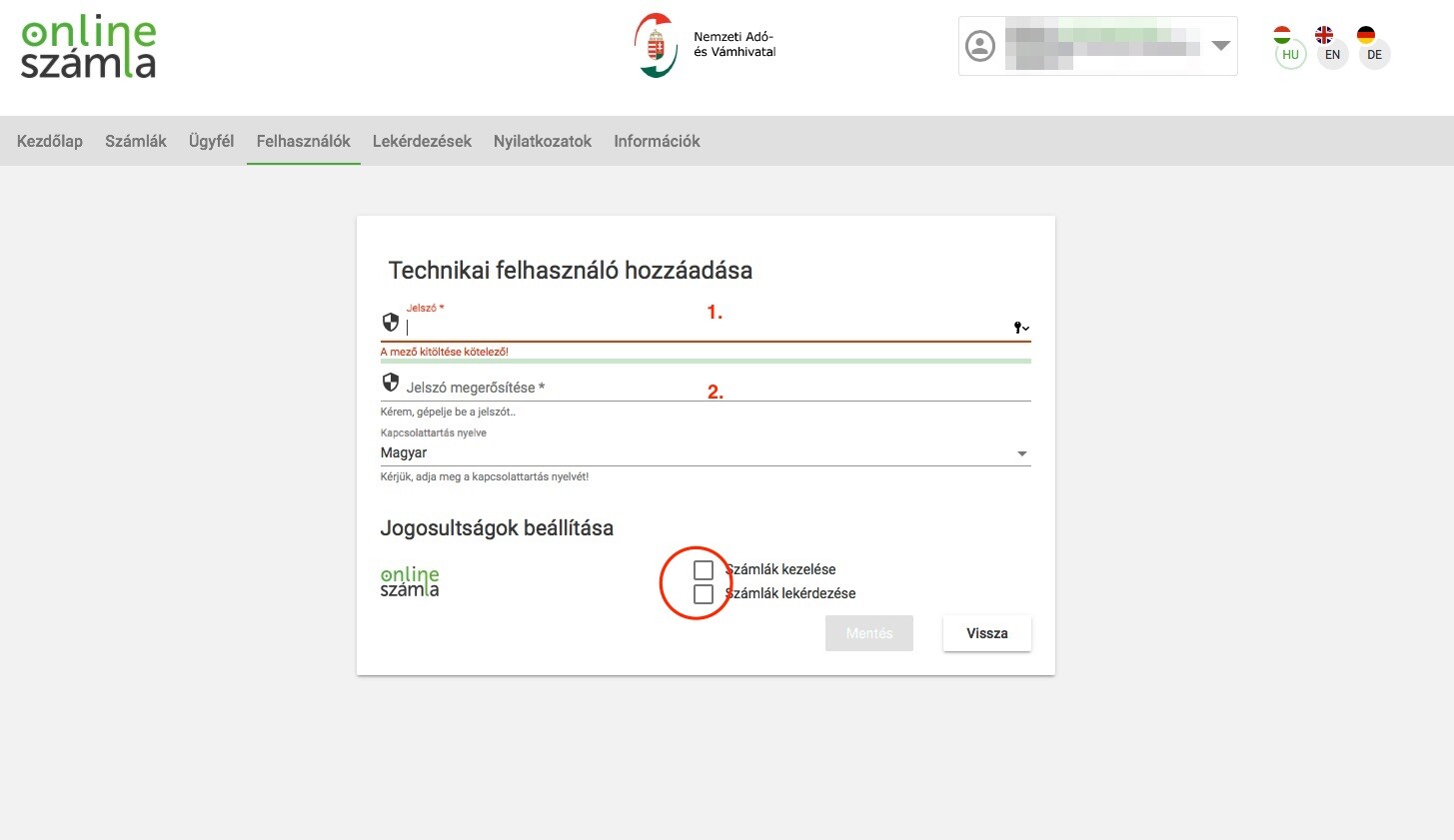
4. After clicking on the Save the technical user is created. Please make sure to click on the Details and then scroll down to the bottom part of the where you will find Generate keys. Here you can create the XML sign key és XML exchnage key which are necessary for the communication between the invoicing software and NAV Online invoice system.
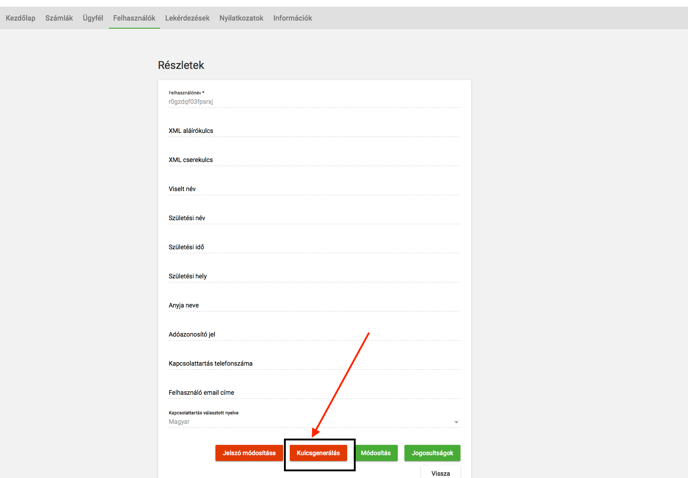
These keys does not have expiraton date but the authorised users can change them anytime. The password and communication language can be changed from here as well.
The user permissions of the Technical user connecting to NAV's Online Invoice System are the following (Not extended to log in online to the account).
- HANDLE INVOICES: Invoice data processing throught the interface
- REQUEST INFORMATION ABOUT INVOICES: Requesting information about the already sent invoices
It is very important that clicking on the Generate key button multiple times will change the XML keys which will be different from the previous one.
5. You have to open your SabeeApp account and go to Settings / Invoice settings / Billing details. Click on the company you wish to add NAV connection to and scroll down where you find 4 extra fields for the NAV connection details. Here you will have to add the NAV technical user name, technical user password, technical user XML sign key and technical user XML exchange key.

You should also make sure that under Settings / Default settings / Billing details your VAT number is correctly added at Company EU VAT Number field.
If you have correctly filled up the information on your SabeeApp account then the connection is ready to send your data to NAV.