-
General Settings
-
User Accounts
-
Security Centre
-
Rate Management
-
Reservation Management
-
Folio and Invoicing
-
Reports
-
Internet Booking Engine (IBE)
-
Channel Manager and OTA Connections
- Channel Manager General Information
- Airbnb
- Booking.com
- Expedia
- Agoda
- Hostelworld
- Mr and Mrs Smith
- BBPlanet
- BestDay
- Easytobook
- Despegar
- Ctrip / Trip.com
- Feratel
- Switzerland Travel
- Jet2Holidays
- Tomas
- VRBO / Homeaway
- Traveloka
- Szállás.hu / Szállásgroup.hu
- Odigeo / eDreams
- iCal
- Revato (RoomGuru)
- JacTravel
- 101 Hotels
- TabletHotels
- Lastminute
- Splendia
- HostelsClub
- TravelRepublic
- Emerging Travel Group (Ostrovok)
- Hotelbeds
- Tripadvisor
- Hrs
-
SabeePay
-
Front Office Manager Application
-
GuestAdvisor
-
Housekeeping
-
Unified Inbox
-
Marketplace
-
Local Requirements
How to connect to Expedia
There are two steps to connect your Sabee account to Expedia:
- In your SabeeAPP account go to Distribution / Channel manager / Channels / List of all channels / Expedia --> Connect to channel
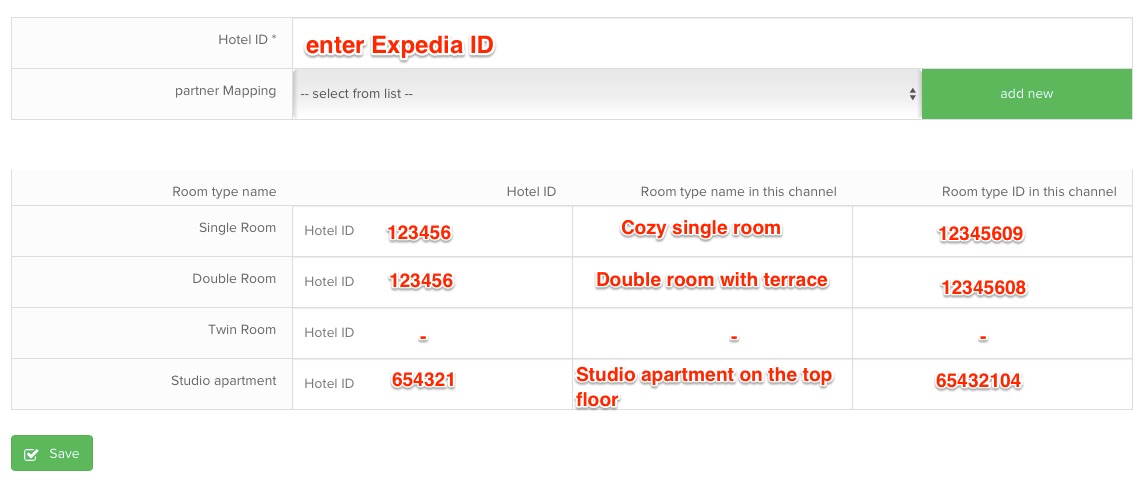
In the very first column the system will ask you to enter Expedia ID. If all your properties are listed under one Expedia account, then enter same ID in the first column at each room type.
If you have several Expedia accounts then enter the IDs based on the room types which are listed under the given ID.
If you have room type that you don't want to list in Expedia, simply leave the space empty in the first column.
In the second column you should enter the room type's names so our connectivity team will know which room from Sabee gets connected with which room on Expedia. If you have a room that should not be connected to Expedia simply enter "-" in the second column.
The last column is for room IDs in Expedia. If you don't know the room ID, no problem, it is not a mandatory field but it helps our connectivity team.
Once you are done, click Save button.
2. Now you have to log in to Expedia extranet. On the left side you will see the "Connectivity Settings" under Rooms & Rates menu. Click and select SabeeApp as your channel manager provider.
Please make sure that you have Occupancy Based Pricing (OBP) model applied. If you cannot find SabeeApp in the list of channel, it means that your expedia account has another type of pricing model, not the OBP. In that case please contact the Expedia Support Team to help you with the changes.
