How to connect to Traveloka
Here are the steps that lead to seamless connection with Traveloka!
- Get in touch with your Market Manager or Market Coordinator and ask them to activate a connection with SabeeApp and generate a Hotel Code for you.
- In your SabeeApp account, go to Distribution / Channel manager / Channels / List of all channels menu, search for Traveloka here and click the " Connect to channel button"
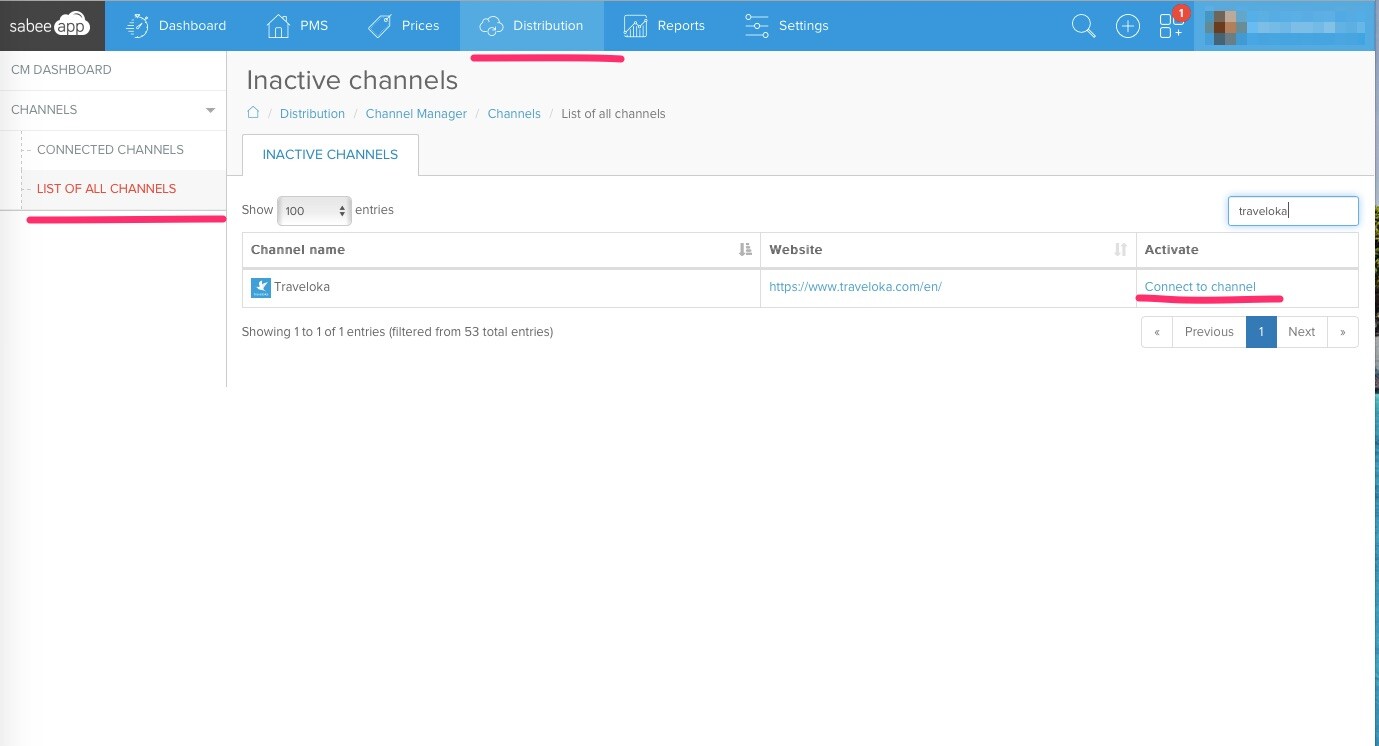
3. You will be taken to this page where you can fill in details that will help us in the connection process:
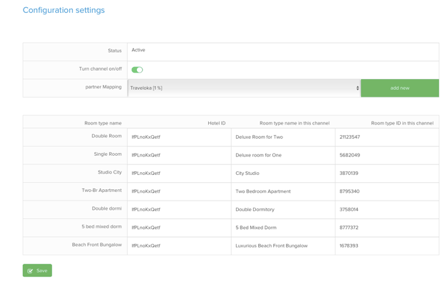
Based on this example, select Traveloka as your partner from the Partner mapping field. If you haven’t created the partner yet, just click on “add new” and define the commission rate that you have to pay the OTA.
• The next step is to fill in your Traveloka account ID(s) that you received from your Market Manager. If you have one Traveloka account and all your properties are listed under it, simply copy/paste the same ID into the first column: Hotel ID. If your properties are listed under different Traveloka accounts, enter the corresponding Traveloka account's ID next to the room type.
• In the second column, you should enter the matching room type name from Traveloka. This helps our connectivity team know which room on Sabee gets connected with which room on Traveloka. If you don't wish to connect a particular room to Traveloka (or any other OTAs), simply add "-" symbol in the column or write "no" or whatever to avoid leaving the field empty.
• The last column is for Room IDs in Traveloka. If you have a hard time finding it, just leave it empty. It is not mandatory but it helps our connectivity team to be more precise.
Once you are done, click “Save”.
After pushing the Save button, your customer coach will receive the connection request and will proceed with the mapping. Once the mapping is finalised and the synchronisation is on, we will inform you in an email.