-
General Settings
-
User Accounts
-
Security Centre
-
Rate Management
-
Reservation Management
-
Folio and Invoicing
-
Reports
-
Internet Booking Engine (IBE)
-
Channel Manager and OTA Connections
- Channel Manager General Information
- Airbnb
- Booking.com
- Expedia
- Agoda
- Hostelworld
- Mr and Mrs Smith
- BBPlanet
- BestDay
- Easytobook
- Despegar
- Ctrip / Trip.com
- Feratel
- Switzerland Travel
- Jet2Holidays
- Tomas
- VRBO / Homeaway
- Traveloka
- Szállás.hu / Szállásgroup.hu
- Odigeo / eDreams
- iCal
- Revato (RoomGuru)
- JacTravel
- 101 Hotels
- TabletHotels
- Lastminute
- Splendia
- HostelsClub
- TravelRepublic
- Emerging Travel Group (Ostrovok)
- Hotelbeds
- Tripadvisor
- Hrs
- Tatilbudur
- Jollytur
- i-escape
-
SabeePay
-
Front Office Manager Application
-
GuestAdvisor
-
Housekeeping
-
Unified Inbox
-
Marketplace
- Google Hotel Ads
- Assa Abloy - smart lock
- QR Bill
- NUKI - smart lock
- R-keeper
- Room Price Genie
- HESTA
- Mirai
- ARH
- Google Tag Manager
- Stripe
- RESnWEB
- Loquu
- PosCloud
- Xero
- Tripadvisor Rentals
- Hyperguest
- BookOnlineNow
- Salto KS
- Dormakaba
- SmartPricing
- Roommatik
- Hotelinvoicer
- EzyHotel
- Gmail API
- TTLock
- Omnisoftory (Easycheckin)
- Rate Match
- Fruitsys
- PlaccOn
-
Local Requirements
How to Disconnect and Deactivate a Listing on Airbnb
To stop syncing a specific listing from SabeeApp to Airbnb, follow these steps:- Log in to your SabeeApp account and go to Distribution > Channel Manager > Active Channels > Airbnb.
- Find the room type you want to disconnect and click the Delete connection button. This action will disconnect the selected room type from its corresponding Airbnb listing.

Modifying a Listing
- To modify a listing:
- Disconnect the listing.
- Make the required modifications.
- Reconnect the listing.
Possible errors and solutions during disconnection and re-connection:
- In some cases, listings may appear disconnected in both SabeeApp and Airbnb but remain "secretly" connected on Airbnb. This hidden connection can lead to error messages in SabeeApp.
If this happens, select the listing in the Airbnb listings dropdown that is still "secretly" connected:
- A popup will appear explaining the issue.
- The popup will offer the option to delete the hidden connection and reconnect the room to the Airbnb listing if needed.
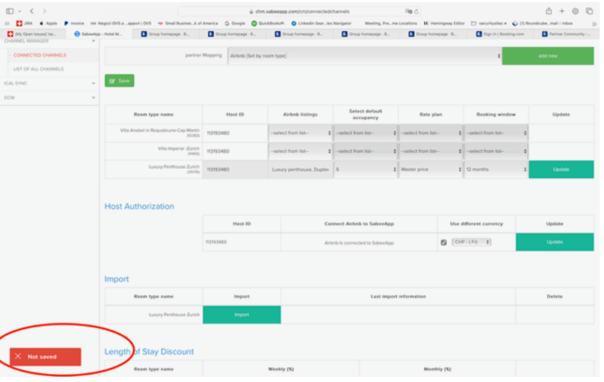
- Locate the Listing: Find the specific listing causing the error.
- Access the Listing Editor: Click the Edit Listing Preferences icon.
- Check Property Management Software Settings: Navigate to the Property Management Software menu and ensure SabeeApp is allowed for each listing.
- Adjust Service Information (if applicable): Review and update any service-related settings.

To deactivate the connection between SabeeApp and Airbnb entirely, follow these steps:
-
If you would like to cancel the connection, go to your Airbnb account's "Account" menu:

-
From the menu, select "Privacy & sharing":

- In SabeeApp, select "Remove App":

From that moment, your Airbnb account will be completely disconnected from your SabeeApp account.