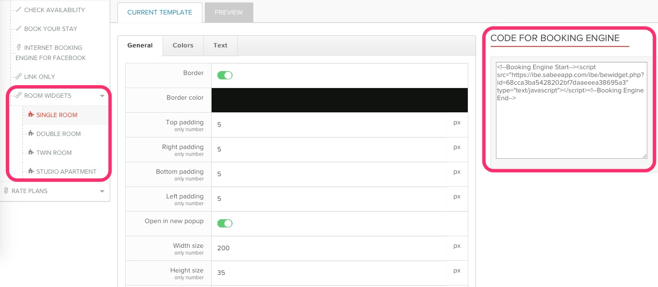For this step, you might need some help from your web designer or anyone, who was working on the development of your website.
Widgets can be found and set in Distribution / Internet booking engine / Widgets menu.
We offer you several options to insert the IBE into your website.:
- Check availability. This widget requires guests to select their stay period and the number of people. You can modify the widget content and design.
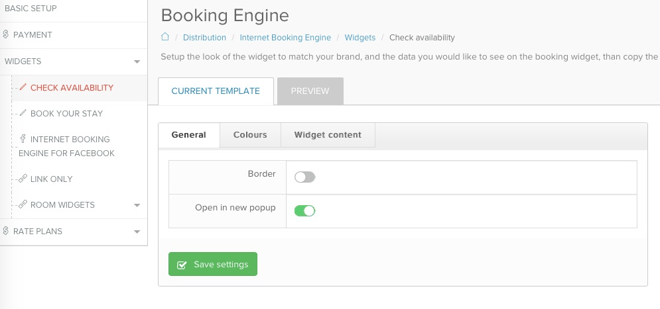
You can select whether you want to have borders on your widget and also whether you want the IBE to open in a new tab or to replace your website's page. You can adjust colors to match your website and adjust the content of the widget (details, that you ask your guest to select in the widget). You always have the possibility to preview how changes look on the widget - just click on the Preview button.
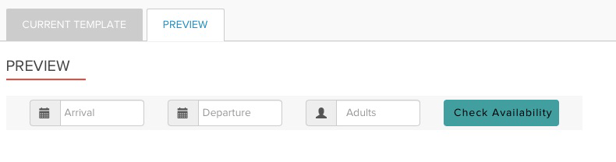
When you are satisfied with your widget, you only need to copy the code and insert it into your website wherever you want the widget to appear.
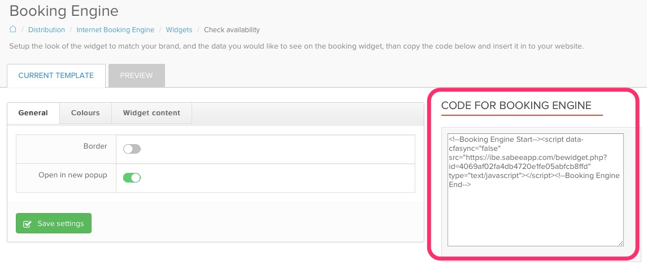
2. Book your stay. This widget is more simple and has the function of a simple button. However, it also can be adjusted to your needs by changing the colors and text of the button
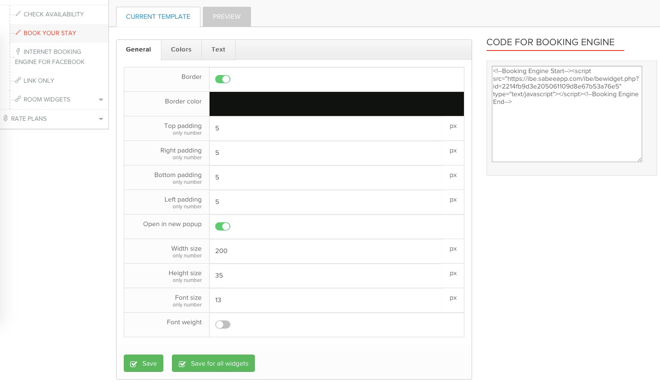
You can always check in the Preview how your button looks like. Once you are satisfied with the results, copy the code and insert it into your website wherever you want the button to appear.
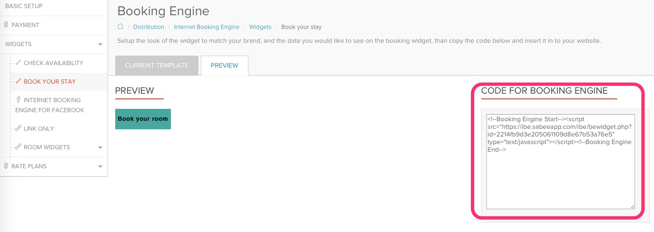
Important to know:
- once the code is inserted into your website, you can make changes to the widget and all changes automatically will appear on the website. So you don't need to re-enter the code every time you make a change on your widget.
- if you have a website in multiple languages, widgets will adjust to them. So if your website is available in English, German, and Russian languages, widgets will be displayed in the language, which is used by the guest. If a guest is browsing your website in the German version, the widget will also be in German and once the guest clicks on the widget, he or she be redirected to the German version of the booking engine.
3. Link only. In case you don't like any of these two widgets, you can use your own button. All you need to do is to insert a link from the booking engine to the button you want to use. The Link that you have to insert can be found in Distribution / Internet booking engine / Widgets / Link only. Simply copy the link and add it to your preferred booking button/widget.
4. Room widgets. In case you want to give the possibility for your guests to book an exact room, you can insert a booking widget based on the room type. If on your website you list your room types (apartments) as separate units and each of them has a description, then why not give a chance to book that room type right away? For that, you need to use the Room widget. It works based on the same principles as inserting a Book your stay button - set it up, and enter the code at the desired place on your website.