Under Messages, you can follow up e-mails or SMS messages that are scheduled to be sent out for the guest, or have already been sent out.

Please note that we will only be able to send out these emails or SMS messages to the guest if the email address and/ or the phone number is added to the Guest details!
You will be notified if these details are missing:
When opening the reservation page, a red dot on the messaging tool icon will indicate that the scheduled communication can not be delivered, due to missing email addres and / or phone number:
When opening the messaging tool, you will get the exact information of what actual details are missing:
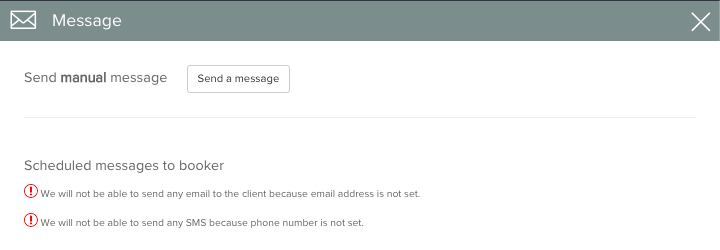
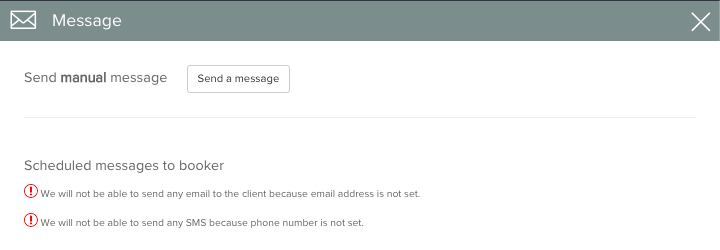
( In case the Unified inbox module is active in your account, even if the email address is not filled in for the booker profile, the red dot on the messaging tool is not present, as the scheduled messages will be possible to be sent out through the Unified inbox tool )
All the
scheduled templates that you create in
Settings / Email templates / Other templates menu will be listed here.
Let's see what exactly the columns mean:
Let's see what exactly the columns mean:
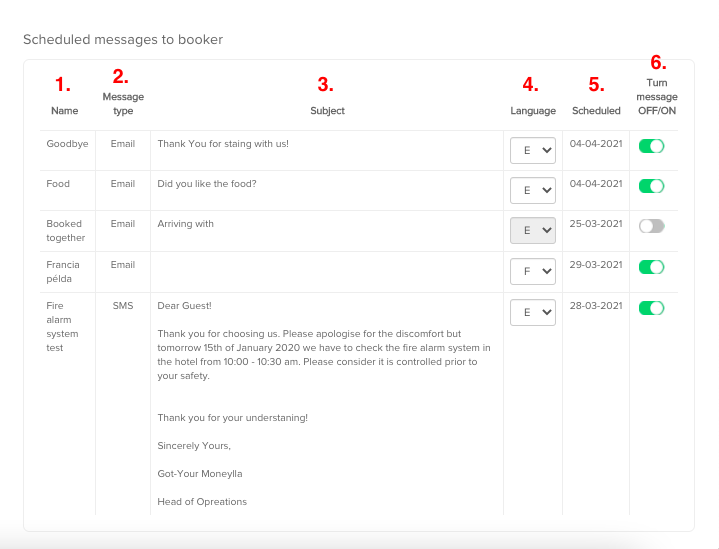
- Name of the template: defined in Settings / Email templates / Other templates menu.
- Massage type: either email or SMS.
- Subject: also defined in Settings / Email templates / Other templates menu.
- Language : when you create an email template, you can select a default language for it. It means that the system will automatically send out the emails in the default language, unless you change it manually on the detailed reservation page in the Language column. Please make sure that in case you are using multi-lingual email templates, you fill in the text of the emails in all used languages under Settings / Email templates / Other templates menu.
- Scheduled: displays the date when the email will be sent out.
- With the Turn message on/ off button you can enable or disable the email sending activity. In cases when you created and scheduled the templates in Settings / Email templates menu but you decided not to send all of them to the given guest than you can manually turn off the sending of the chosen messages. Example: your guests was not satisfied with your services therefore you do not send them a "TripAdvisor evaluation email".
All the sent messages ( emails and SMS messages ) will appear in the Messages section, in another table:
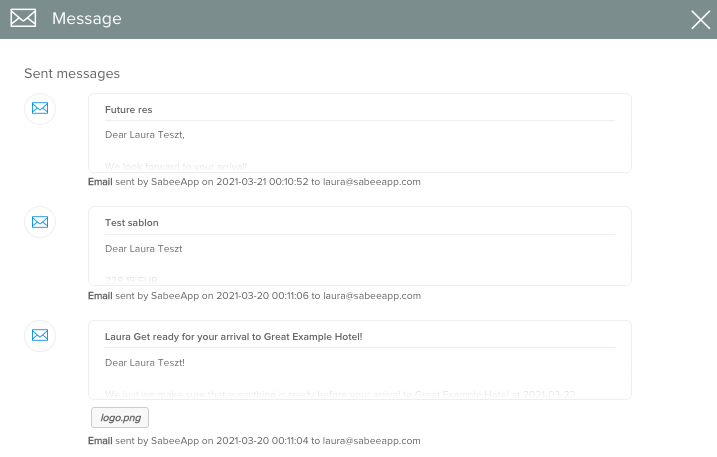
For now you are not able to see the content of replies on the detailed reservation page but only in your own mailbox.