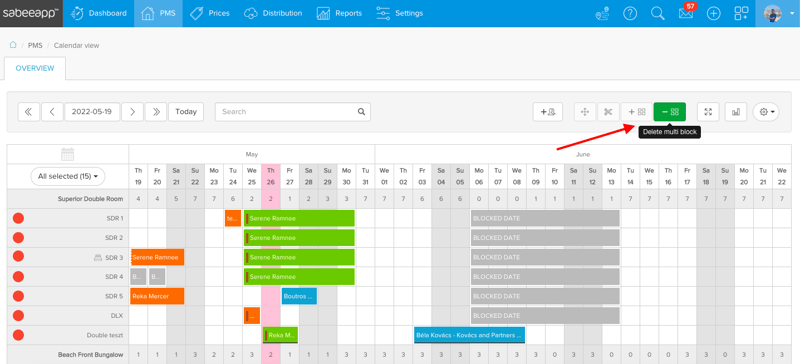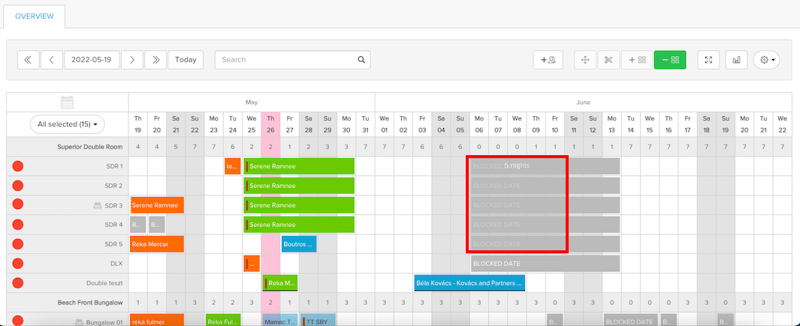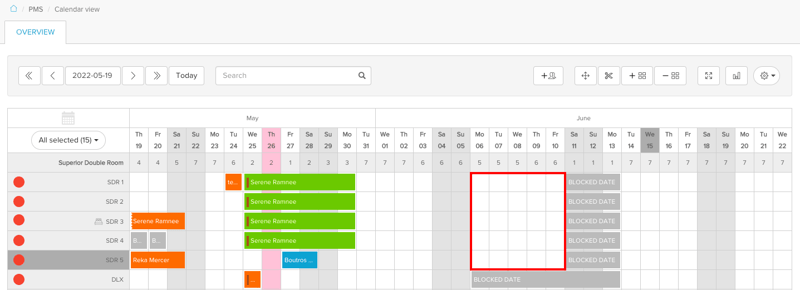- Knowledge base
- Reservation Management
- Calendar View
-
General Settings
-
User Accounts
-
Security Centre
-
Rate Management
-
Reservation Management
-
Folio and Invoicing
-
Reports
-
Internet Booking Engine (IBE)
-
Channel Manager and OTA Connections
- Channel Manager General Information
- Airbnb
- Booking.com
- Expedia
- Agoda
- Hostelworld
- Mr and Mrs Smith
- BBPlanet
- BestDay
- Easytobook
- Despegar
- Ctrip / Trip.com
- Feratel
- Switzerland Travel
- Jet2Holidays
- Tomas
- VRBO / Homeaway
- Traveloka
- Szállás.hu / Szállásgroup.hu
- Odigeo / eDreams
- iCal
- Revato (RoomGuru)
- JacTravel
- 101 Hotels
- TabletHotels
- Lastminute
- Splendia
- HostelsClub
- TravelRepublic
- Emerging Travel Group (Ostrovok)
- Hotelbeds
- Tripadvisor
- Hrs
-
SabeePay
-
Front Office Manager Application
-
GuestAdvisor
-
Housekeeping
-
Unified Inbox
-
Marketplace
-
Local Requirements
Multi-Block feature
How to add multi-block?
In case you need to block a few rooms for a longer period of time, the easiest way is to use the multi-block feature.
When you are in the calendar view, activate Multi-block by sliding the button to active (green) position:
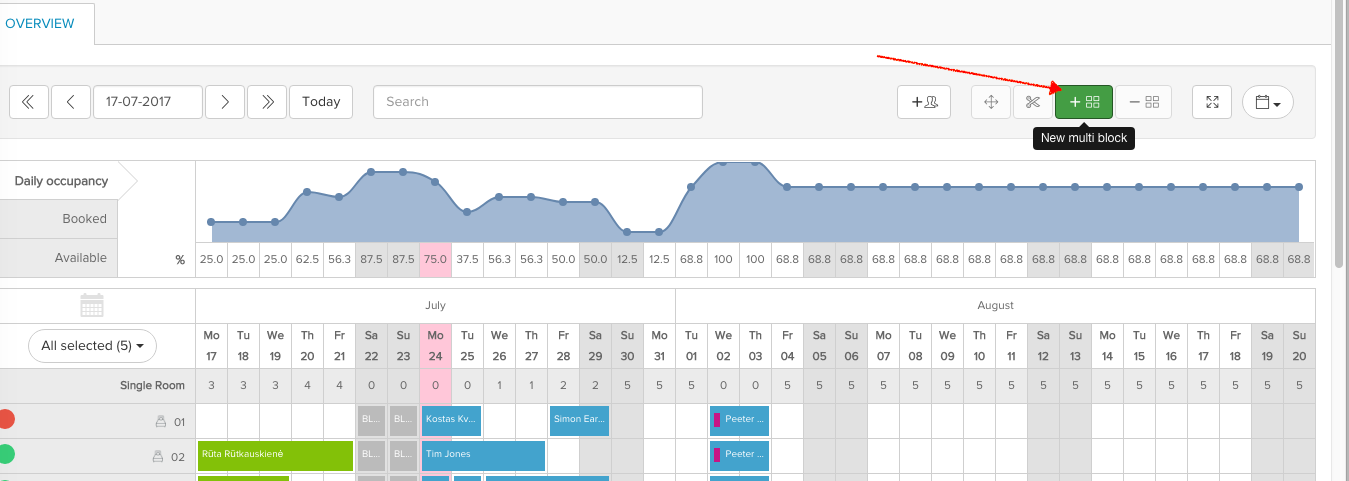
Click on the start date when you want to close your property and drag with mouse through the desired time period. Selected rooms and dates will be marked in light grey colour. Once you marked all what you wanted, release the mouse and in the new pop-up box confirm your selection
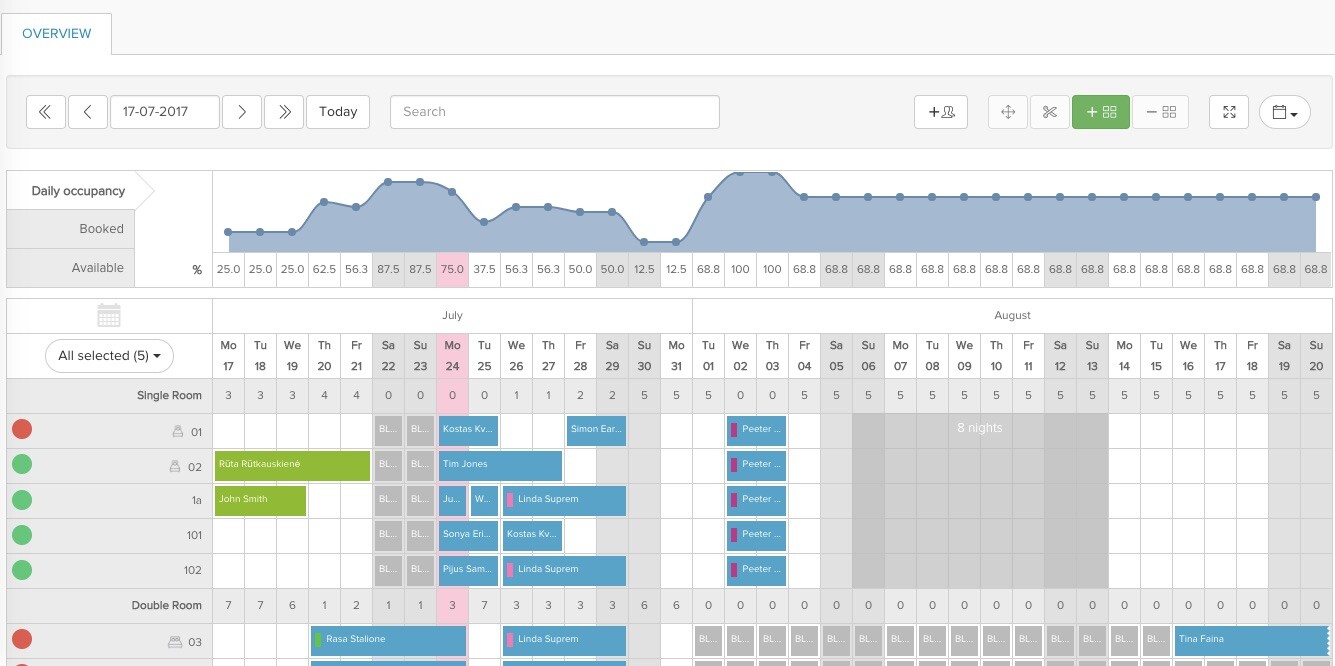
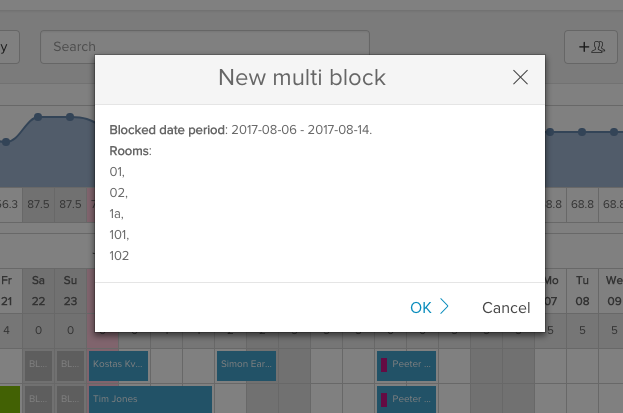
Blocked dates/rooms will be closed right away. This means, that those dates/rooms will become unavailable on all connected OTAs as well as on your own Booking engine.
How to remove multi-block?
If you need to unblock all previously blocked rooms, or just some of them, you can easily do that with Delete multi-block button which is located right above the calendar.