Non-Linked Rate Plan
With this kind of Rate Plan you can create an entirely new pricing for any OTAs or for your IBE, without linking it to the Master Prices.
How can you create a Non-Linked Rate Plan? Simply. Just click on New Rate Plan button in the Price menu, then name it and set the linked to Master Rate Plan part to No.
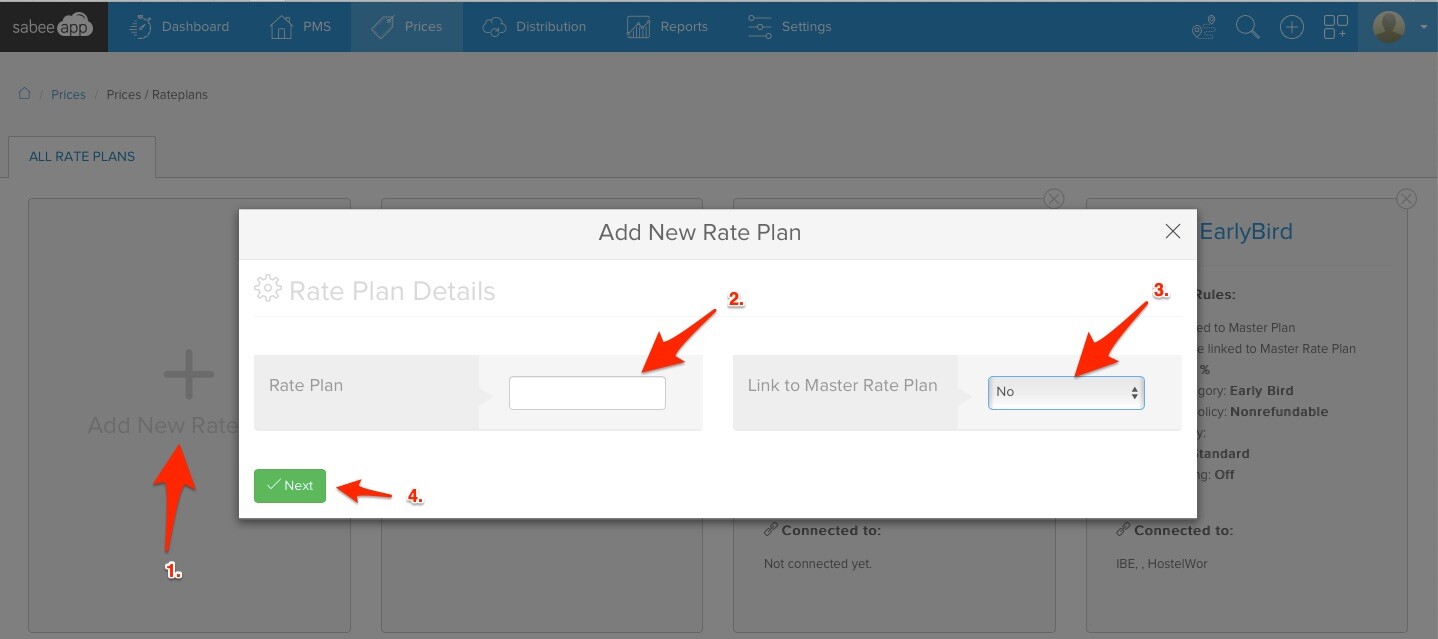
From then on, you have almost the same settings as in the case of a linked Rate Plans.
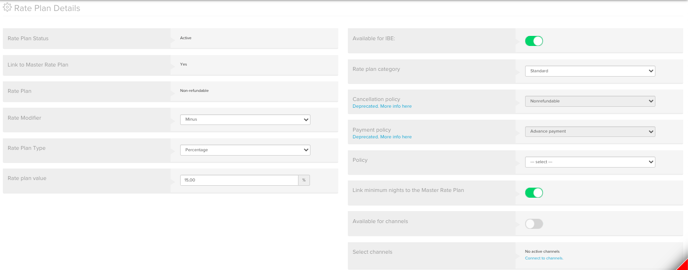
On the left side you can set the followings:
- The Rate Plan Status shows that it was created and considered as an Active one.
- Link to Master Rate Plan displays No because you created a non-linked Rate Plan.
- The Rate Plan name is the one, which you added as a first step when you created the Rate Plan.
On the right side you can set the followings:
- By clicking on the Available for IBE button, the non-linked Rate Plan will be visible and bookable on your Internet Booking Engine.
- In the Rate Plan Category option, you have several choices.
Standard has no special function.
If you create a Last minute or Early Bird rate plan, you can decide how far in advance can the deal be booked.
Using a Corporate Rate Plan, you can create a price which will only be visible for those client on your IBE, who are aware of the Code of it. They will have to write it in our Discount Code section on your IBE. - The Cancellation Policy and Payment Policy options cannot be used due to the new Policy settings. Please choose a policy for your Rate plan from the Policies section's dropdown.
- If you click on the Link restrictions to Master Rate Plan button all your Minimum Nights that you set in the Master Rate Plan will have the exact same rules on the linked Rate Plan.
- By clicking on the Available for channels button you make the Rate Plan available for all channels you are connected to
- In the Select channels section you can select the channel(s) to which the Rate Plan should be connected. You have three statuses after you ticked one or more channels.
I. Requested means that the mapping team was notified about your request and they will connect the non-linked Rate Plan to the selected channel(s) as soon as possible.
II. Active means that the mapping team connected the non-linked Rate Plan to the channel.
Only in Active status will your changes affect the OTAs.
III. Inactive means that the non-linked Rate Plan was disconnected from the channel(s).
Once you are ready with all of these settings, simply click on the Save button and turn back. You are done with your non-linked Rate Plan settings!
Now you should proceed with the rest of the setup, like uploading prices and setting up min night restrictions. Everything same as in the Master Price settings.