In the Other Policies menu, you can define key details about your property, including:
- Property Description
- General Policies
- Check-in & Check-out Policies
- Pet Policy
- Group Policy
- Children / Infant Policy
These policies will be displayed in your Internet Booking Engine (IBE) and confirmation templates. If you are using the GuestAdvisor application, they will also appear during the online check-in process.
Property Description
Provide a brief and engaging introduction to your property.
Example:
"Welcome to Dream Hotel, where comfort and hospitality come together for an unforgettable experience. Our thoughtfully designed accommodations, modern amenities, and attentive service provide the perfect setting for a relaxing stay. Whether you're visiting for business or leisure, our dedicated staff is committed to ensuring you feel right at home."
General Policy
Use this section to outline important information that applies to all reservations.
Example:
"Our main goal is to offer our guests a seamless and welcoming experience. Please review your reservation number, check-in & check-out dates, and room type details before and after making your reservation. Be sure to also check our cancellation, payment, and other policies for complete details."
Check-in & Check-out Policy
Setting the correct check-in and check-out times is essential, as these details will be displayed in:
- Booking Engine
- GuestAdvisor Application
- Smart Lock System (if applicable) → This will determine when the lock becomes accessible for guests.
Pet Policy
Clearly state whether pets are allowed and specify any restrictions (e.g., size limits, additional fees, pet-friendly rooms). If pets are not allowed, mention any exceptions (e.g., service animals).
Group Policy
If you do not accept group reservations or wish to limit group sizes, provide the necessary details here. Specify any special conditions for group bookings (e.g., deposit requirements, cancellation terms, or discounts for large groups).
Children Policy
Setting up a Children Policy is essential to ensure correct pricing and proper handling of reservations from OTAs (Online Travel Agencies). If a Booking.com reservation includes 2 adults and 1 child (4-16 years old), the system can apply the correct charges based on your defined policy.
❗ Important: If your SabeeApp account does not have a children policy but your OTA settings do, the system will not be able to differentiate children by age or apply the correct pricing.
Steps to Set Up Children Policy
- If you do not accept children, set the Accept Children toggle to inactive (grey). You can then skip the following settings.
- If you accept children, define the Children Price Calculation Model, choosing from:
- Relative to the Room
- Relative to Occupancy
- Percentage-Based Pricing
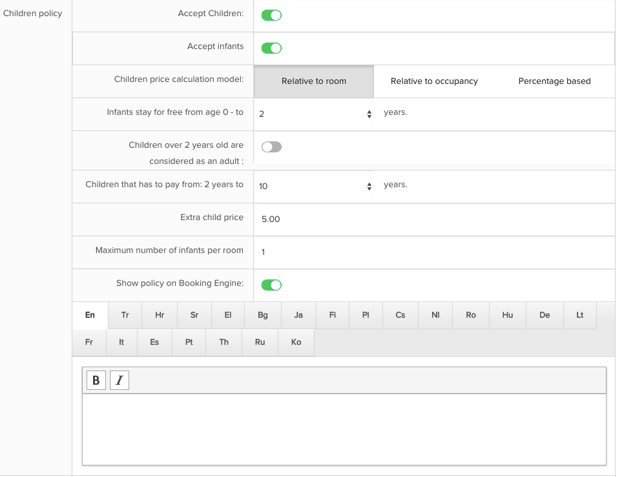
Children Price Calculation Models:
📌 Relative to Room Let's consider that you have a room type where the maximum occupancy is four. The one person rate is 50 €, the two person rate is also 50 €, the third person rate is 60 € and the fourth person is 70 €. In this case if an adult arrives with a child then they will pay 50 € but if it's two adults and one child the price will be 60 €.
📌 Relative to Occupancy: If the price for one person is 100 € and for two people is 110 €, then the third person (if it's a child) will be calculated based on the extra price that you set in the Extra child price section.
📌 Percentage-Based: In this case the system calculates the "bed price" by dividing the occupancy price by the number of people, then takes e.g. 10% of that amount and that would be the child price. If the price for one person is 50 €, for two is 100 € and for three is 150 € then the third person (if it's a child) will be 5 €. With this setting you can let your clients know that you are accepting children but the prices will be calculated the same way as if they were adults. Important to mention, that this calculation method only works well, If your added price is different for each person (such as 1 person-50 eur, 2 - 100, 3-150).
You can also write your children policies in the text field.
🔹 If you accept infants, enable the Accept Infants toggle (active/green).
- Define the infant age range (e.g., infants stay free from 0 to X years).
- Choose how older children are charged:
- Children over X years are considered adults.
- Children must pay a fee from X to Y years.
- Set extra charges under Extra Child Price.
📢 Tip: Add additional Children Policy details in the text field.
Children Policy - Per Room Type
When the Accept Children toggle is active in the Other Policies menu, the default maximum number of children per room is calculated as Maximum Occupancy - 1.
💡 Example: In a Family Room with a maximum occupancy of 4 guests, the system allows up to 3 children. If a guest attempts to book more children than allowed, they will receive an error message:
🚨 "The number of children cannot exceed %maxoccupancyminus1%."
👶 Steps to Configure (for Booking.com):
1️⃣ Navigate to Settings > Room Type.
2️⃣ Click Edit next to the desired room type.
3️⃣ Turn off the Use Default Children Policy Settings toggle.
4️⃣ Scroll to the Maximum Number of Children field under Room Type Details for Booking.com and enter the desired value.
5️⃣ Click Next > Finish.
📌 Note:
- These settings only apply to Booking.com and do not affect other channels.
- If no custom value is set, the default SabeeApp setting will apply:
- 0 (if children are not accepted).
- Maximum Occupancy - 1 (if children are accepted).
Property Photos
📷 You can upload any number of photos of your property in the Property Photos section.
- These images will appear on the right side of your booking engine.
- The system randomly displays one image each time the page is loaded.
- The default photo you set will also be shown in the confirmation email.
By setting up these policies correctly, you ensure a seamless booking experience for your guests while keeping your property well-managed. If you need further assistance, feel free to reach out to your account manager!