Start using SabeePay by following these steps:
1. Open a Stripe account
2. Connect Stripe in MarketPlace
3. Activate SabeePay module
4. Turn on SabeePay for your IBE (Internet booking engine)
5. Define your payment policy
6. Assign SabeePay payment method to your policy
7. Check the correct policy is assigned to your IBE Rate Plan
You can also download the Setup Guide in pdf from here.
Step-by-Step Guide to Setting Up SabeePay with Stripe
1. Open a Stripe Account
If you don’t already have a Stripe account, you can start the process here. Before proceeding, ensure Stripe is available in your country by checking this list.
Already have a Stripe account? Skip to Step 2.
2. Connect Stripe in SabeeApp Marketplace
- Open SabeeApp and navigate to Settings > Marketplace.
- Locate Stripe and click on Initiate the Connection.
3. Activate the SabeePay Module
- In SabeeApp, go to Settings > Subscription.
- Find SabeePay - Hotel Payment Gateway and switch the toggle to green.
Once the SabeePay module is activated and Stripe is connected, proceed to the next steps to finalize your setup.
4. Enable SabeePay for Your Internet Booking Engine (IBE)
- In SabeeApp, navigate to Distribution > Internet Booking Engine > Payment Settings.
- Activate the Online Payment Solution by toggling it to green.
- Enable the Use SabeePay option by toggling it to green.
- (Optional) Set SabeePay as your default payment method by toggling Set as Default to green.
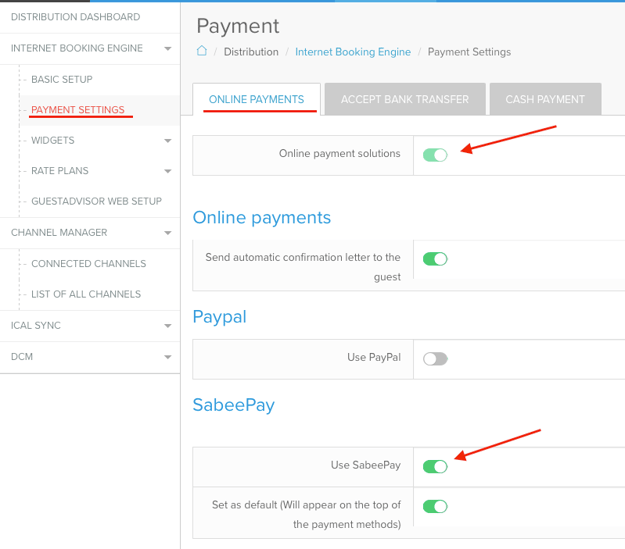
5. Define Your Payment and Cancellation Policies
- Go to Settings > Cancellation and Payment Policies.
- Add a new policy or edit an existing one:
- Provide a descriptive name (e.g., “Flexible Policy”).
- Choose a policy type:
- Nonrefundable: Require full payment at the time of booking.


- Flexible: Allow pre-payment either at booking or relative to arrival.


- Nonrefundable: Require full payment at the time of booking.
For detailed instructions on setting up policies, please refer to our help article.
6. Assign the SabeePay Payment Method to Your Policy
- After configuring the Cancellation and Payment policy, scroll to the bottom of the policy settings page. Select SabeePayas the payment method for that policy. If needed, you can apply SabeePay to all your policies.

7. Verify the Correct Policy is Assigned to Your IBE Rate Plan
- Once the appropriate policy is set, go to Prices > Rate Plans. Locate the rate plan associated with your Internet Booking Engine (IBE) and ensure that the correct policy is assigned to the relevant rate plan.

You are good to go!
SabeePay is now covering your IBE payments.
Fur further information about automated invoicing for SabeePay prepayment please check out this article.