🔧 How to Set Up and Use Service Fees in SabeeApp
In SabeeApp, you can apply service fees to certain services in your property—whether it's a handling charge, equipment rental fee, or any other additional cost. This guide will walk you through how to set them up, apply them, and understand how they appear on reservations and invoices.
📍 Where to Start
Service fees are created in:
Settings → Services → Service Fee List
Once created, they can be assigned to individual services within your property.

🛠️ Creating a New Service Fee
To create a new service fee:

- Name the Service Fee
- Provide a clear and recognizable name.
- If you're working in multiple languages, be sure to add translations.
- Select Price Type
- Fixed Price: A constant amount (e.g., €10).
- Percentage: A percentage of the service price (e.g., 10%).
- Enter the Price Value
- The numeric value for the fee (e.g., “10” for €10 or 10%).
- Choose Calculation Type
- Inclusive: Deducts the service fee from the service price.
- Exclusive: Adds the service fee on top of the service price.
🔗 Assigning a Service Fee to a Service
Once your service fee is created:
- Go to Settings → Services.
- Open the service you want to apply the fee to.
- Scroll to the Service Fee section.

- Select the appropriate fee from the list.
💡 Note: The service fee is calculated using the same inclusion logic as the service itself (e.g., not included, included, derived).

💳 How Service Fees Appear in Reservations and Invoices
In Reservations:
- The service fee appears in the Folio section of the reservation, alongside the original service.
- It’s calculated automatically if the service is compulsory or added manually.
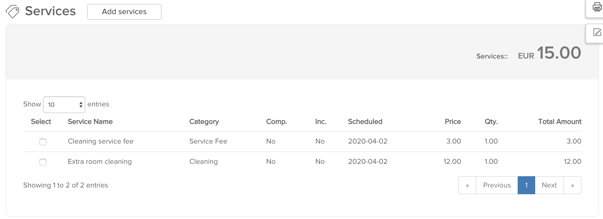
In Invoices:
Included: Only accommodation item appears. Service fee is hidden (included in rate).
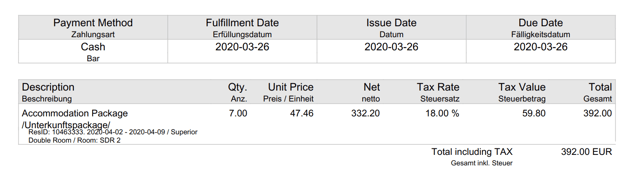
Not Included: Service fee appears as a separate item, added on top of the service price.

⚠️ Important Considerations
- ✅ You can create unlimited service fees.
- ❗ Only one service fee can be linked to a service at a time.
- 🧮 For percentage-based services, you can only assign fixed-price service fees.
- 🧹 Manual cleanup required:
- If you delete the service from a reservation, the fee remains and must be removed manually.
- If you delete the service fee, the original service remains.
- 📊 VAT Handling: The service fee automatically inherits the VAT rate of the linked service.
📘 Example: Exclusive Fixed Service Fee
Let’s say you create a service fee:
- Name: Setup Fee
- Price Type: Fixed Price
- Amount: €5
- Calculation Type: Exclusive
And assign it to a service called Equipment Rental priced at €20.
Result:
Guests will see:
- €20 for Equipment Rental
- €5 Setup Fee (as a separate line item)
Total: €25
✅ Summary
1. Create a Service Fee: Settings → Services → Service Fee List
2. Apply to Service: Edit Service → Select Fee from List
3. Edit/Delete Behavior: Remove both service and fee manually if needed
4. Invoice Appearance: Varies by inclusion type (included vs. not included)