Split Invoices
Sometimes you need to issue more than one invoice for the same reservation. I will give you two most common examples.
Example 1: The company is paying for the accommodation but the guest is paying for the extras
Most of the time when a guest is traveling for business purposes, the company agrees to pay for accommodation but the guest has to pay for all the extras that s/he had during the stay. In this case you need to issue two invoices: one for the accommodation and the other only for services. How do you that? Follow these steps:
Issue an invoice only for the accommodation
Step 1: Open detailed page of reservation and scroll down to the Guest Folio. Select Create New Invoice option.
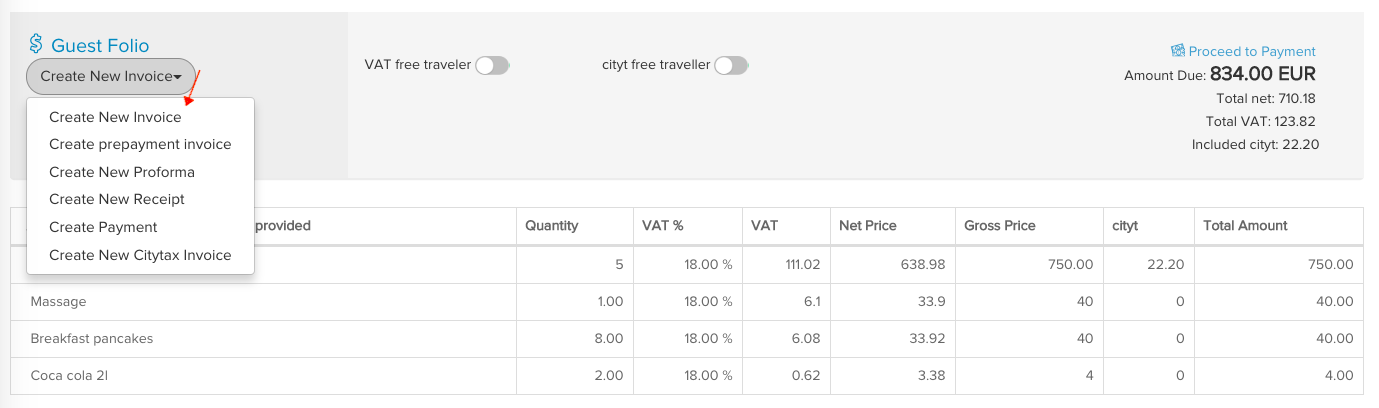
Step 2. As per this example, we chose the option that the invoice is to be issued for the company, so make sure to select the Company option when the system will ask who should be the receiver of this particular invoice.
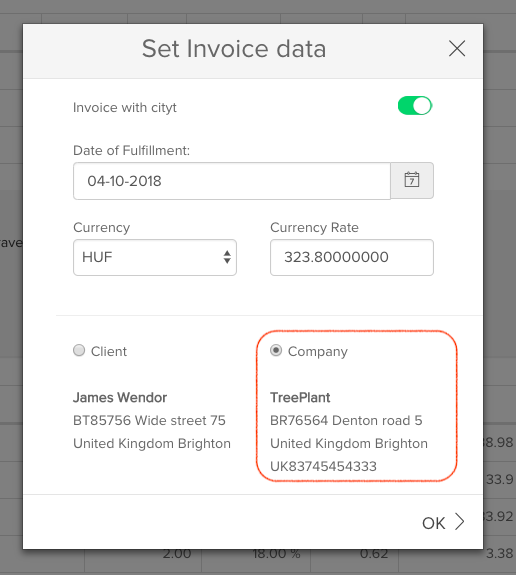
Select payment method and remove all extras from the invoice, leaving only accommodation in it.
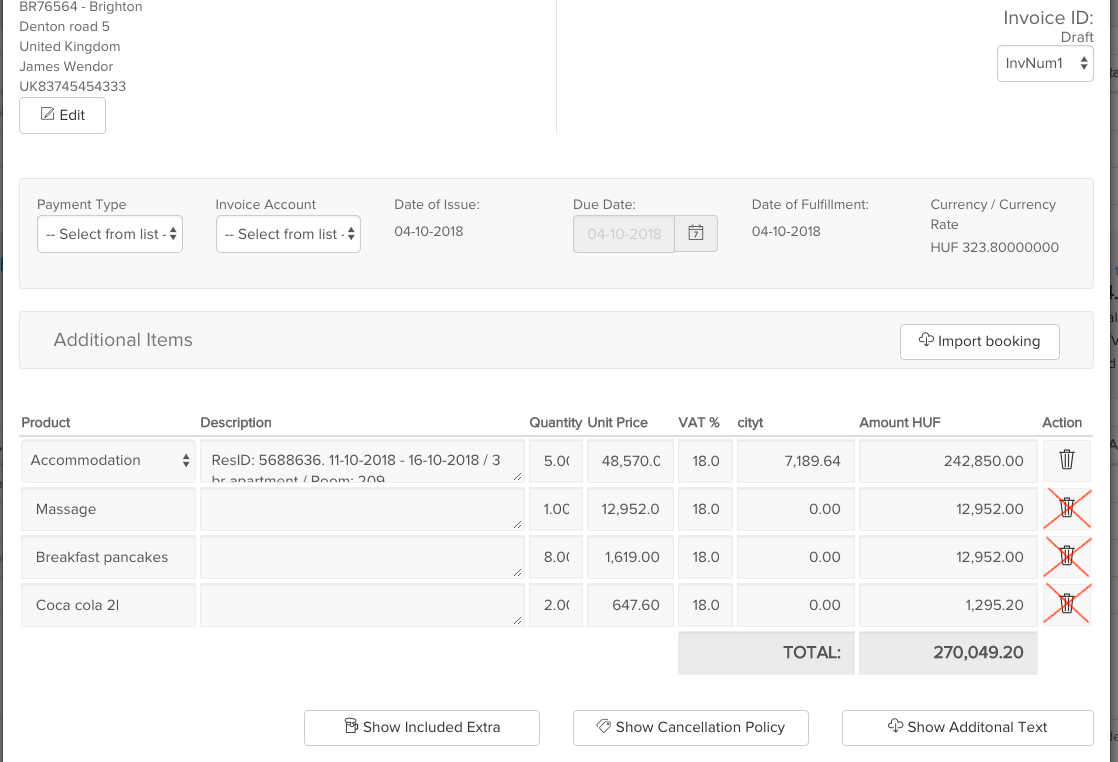
Step 3: When services are removed, lock the invoice and mark it as paid.
If you get back to the detailed page of reservation and you scroll down to the Guest Folio part, you will find an invoice there with the equivalent price of the accommodation.
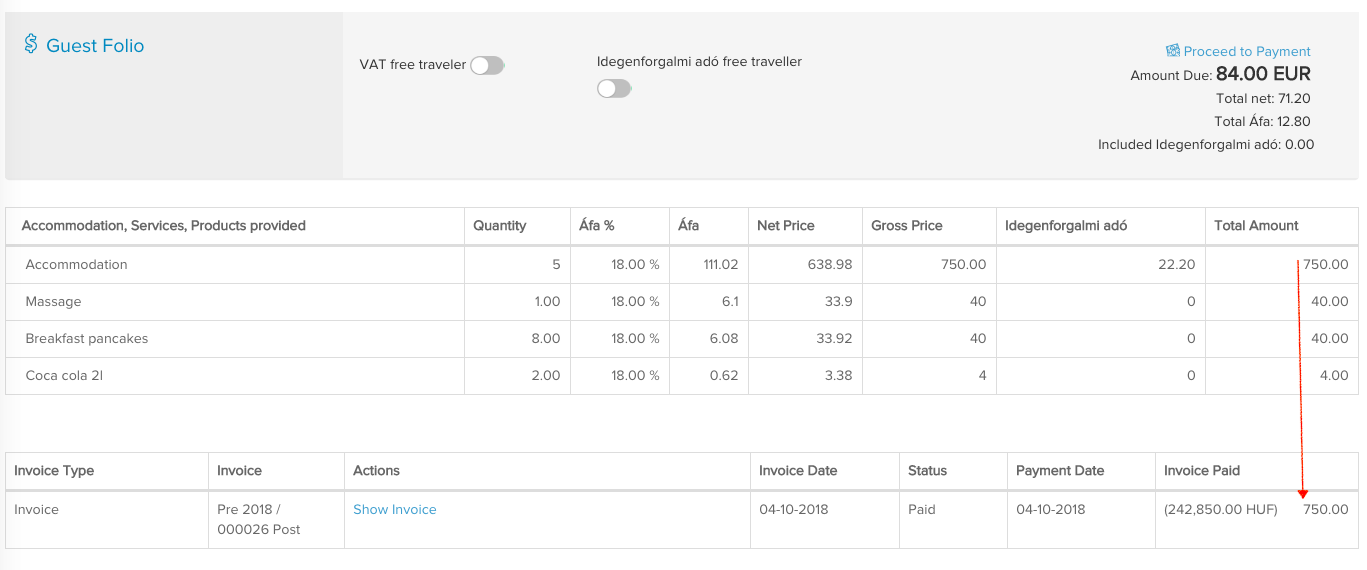
Issue invoice for the guest
Now it's time to issue another invoice for the guest s/he can pay for the rest of the services.
Step 4: Select Create new invoice under the guest folio. This time, however, instead of choosing Company as invoice receiver, select Client.
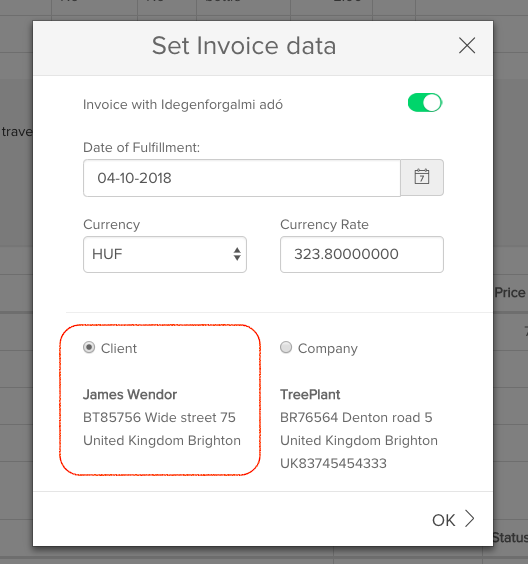
Step 5: Double check if all extras are on the invoice. Accommodation by default won't be there, as it had already been paid. If all is correct, Lock the invoice and Mark it as paid.
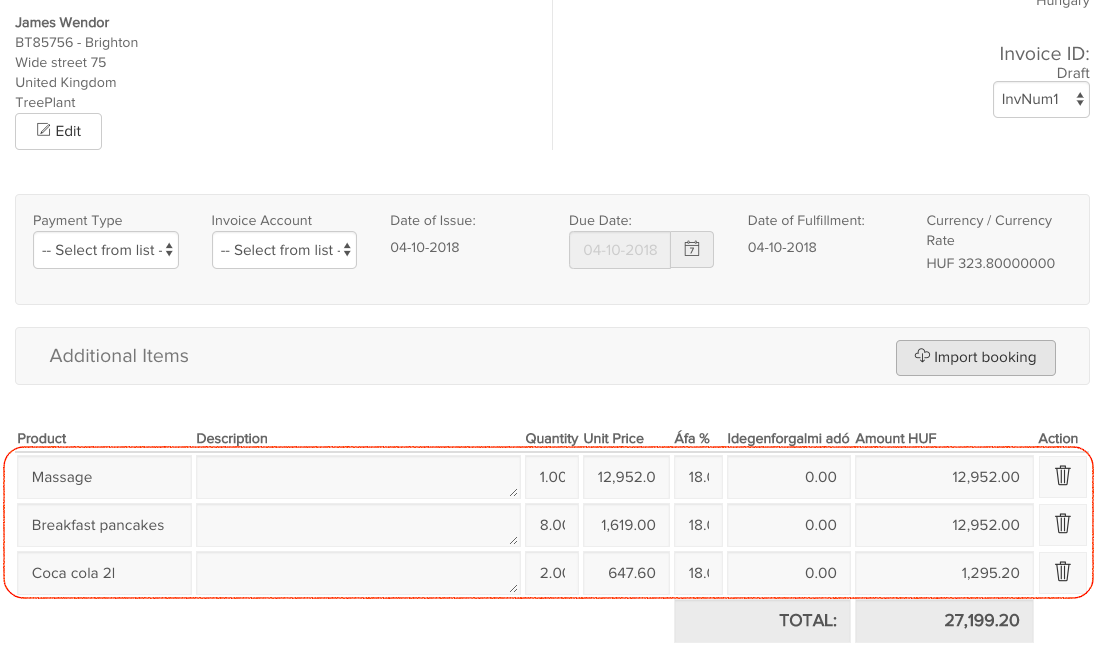
If you will go back to the detailed page of reservation, at the Guest folio part you will see 2 invoices. Both of them can be reviewed, printed or sent to the right people.
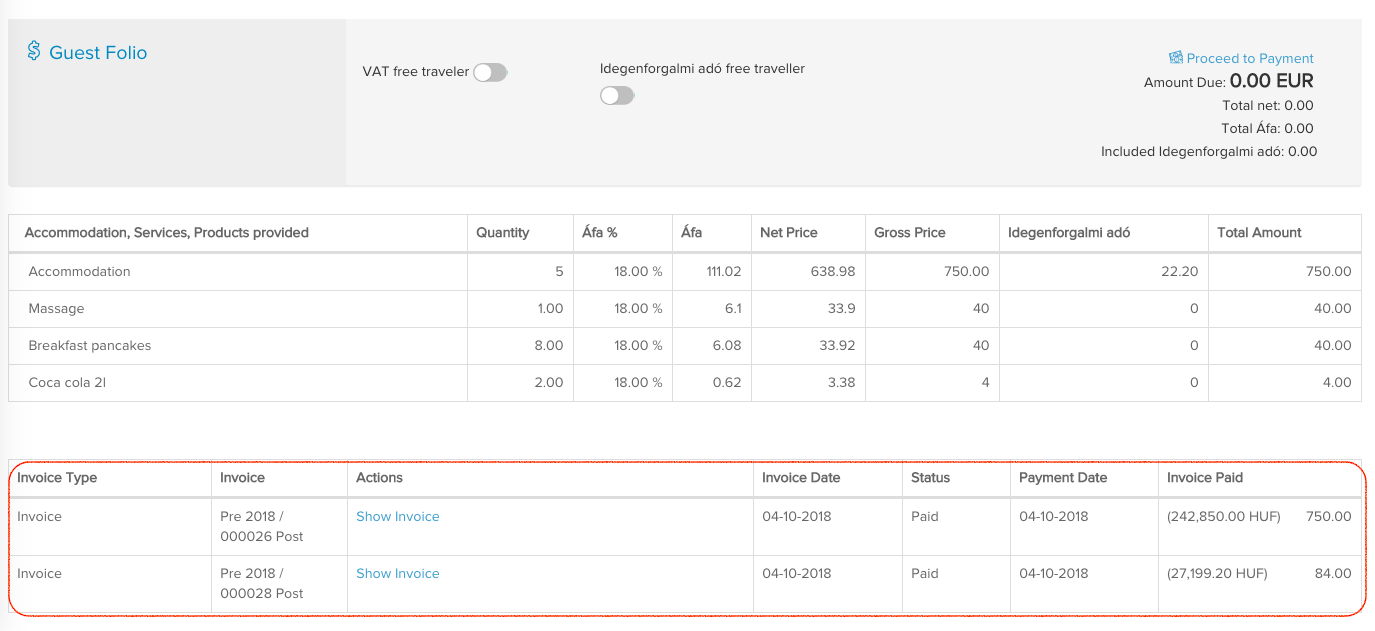
Example 2: Different payment types
It might happen that the guest would like to pay half of the total with cash and the other half with card. The amount of each type of payment is indifferent, the following example will fit all scenarios.
Issue an invoice for card payment
Step 1: Open detailed page of reservation and scroll down until the Guest Folio. In this example we see that the guest has to pay 750€ in total. He would like to pay 700€ with a card and the remaining half in cash. Click on Create new invoice.
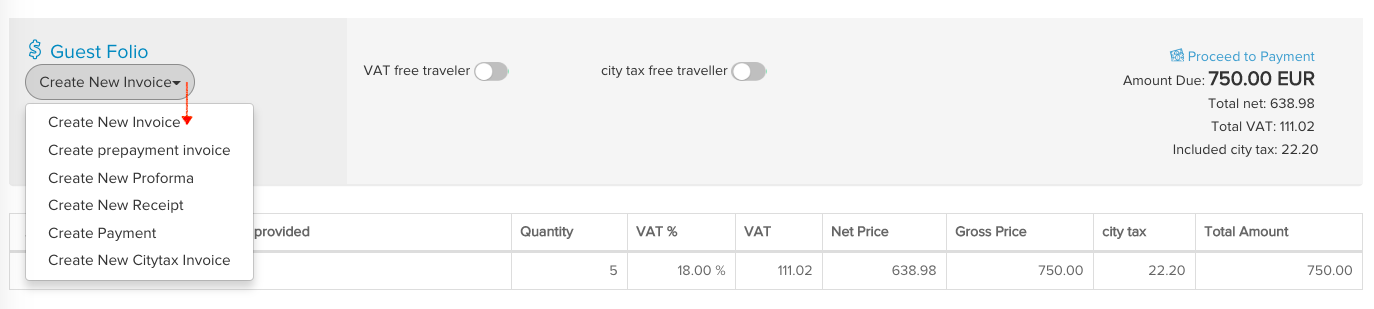
Step 2: In the invoice creating tool, make sure to select the correct payment method. In this case, it should be credit card. Modify the total amount based on how much the guest would like to pay with his first payment type. Once you are done - lock the invoice and mark it as paid.
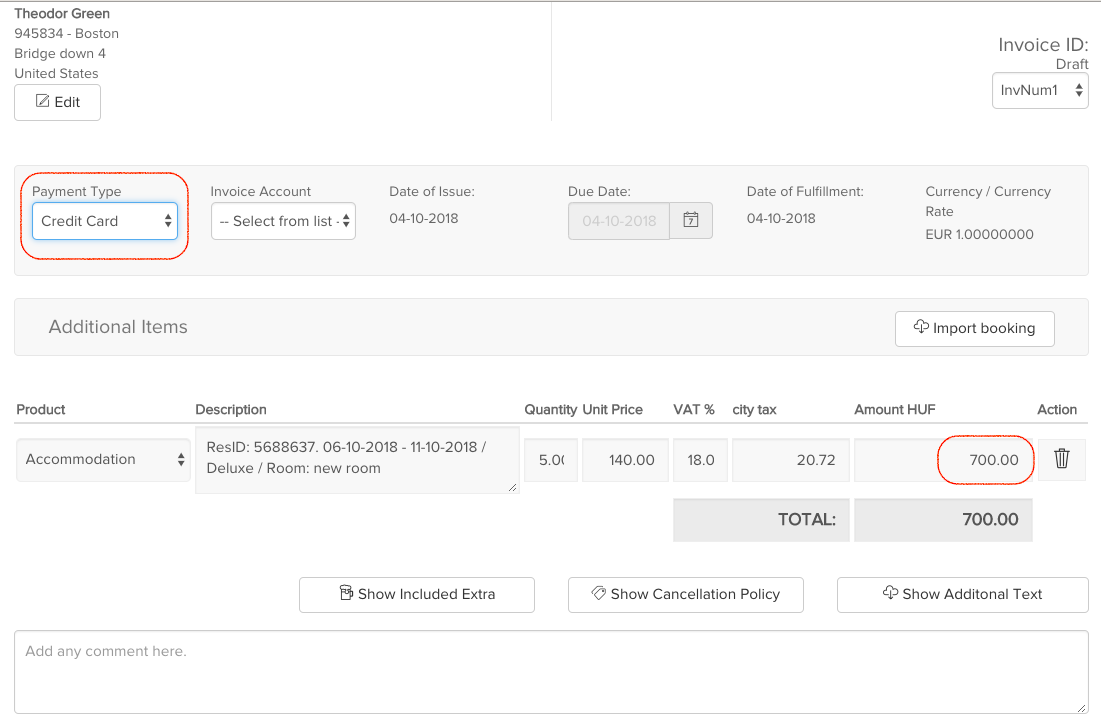
Step 3: Now you will see the remaining amount that still needs to be paid, as well as the invoice which just had been issued.
Once again click on the Create New Invoice button.
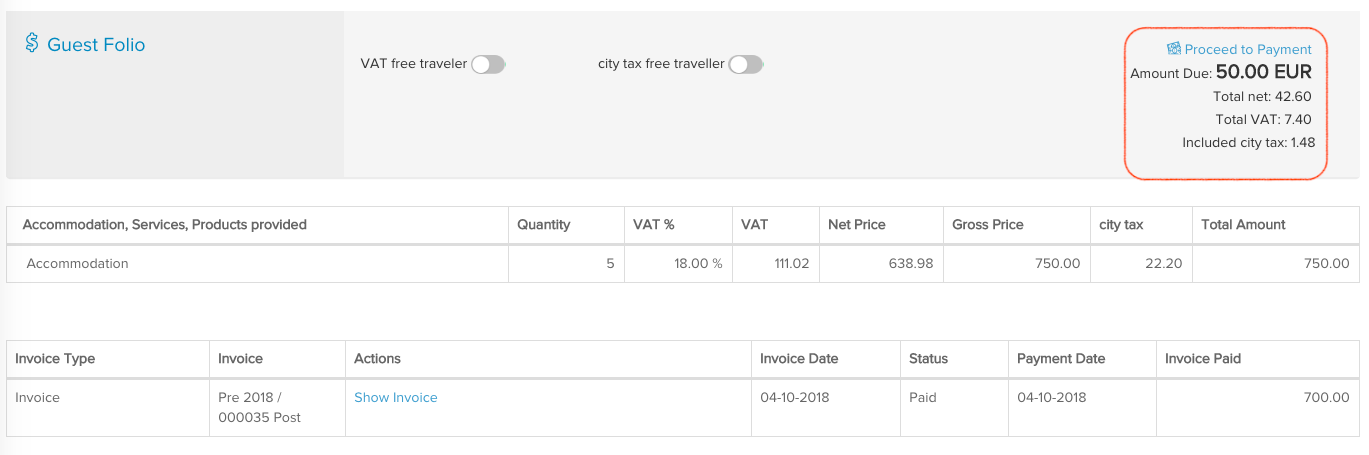
Step 4: In the new invoice creating window make sure again to select the correct payment type. You don't need to modify the total amount because only the remaining balance will be on the invoice. Once you are sure that invoice is good, Lock it and mark it as paid.
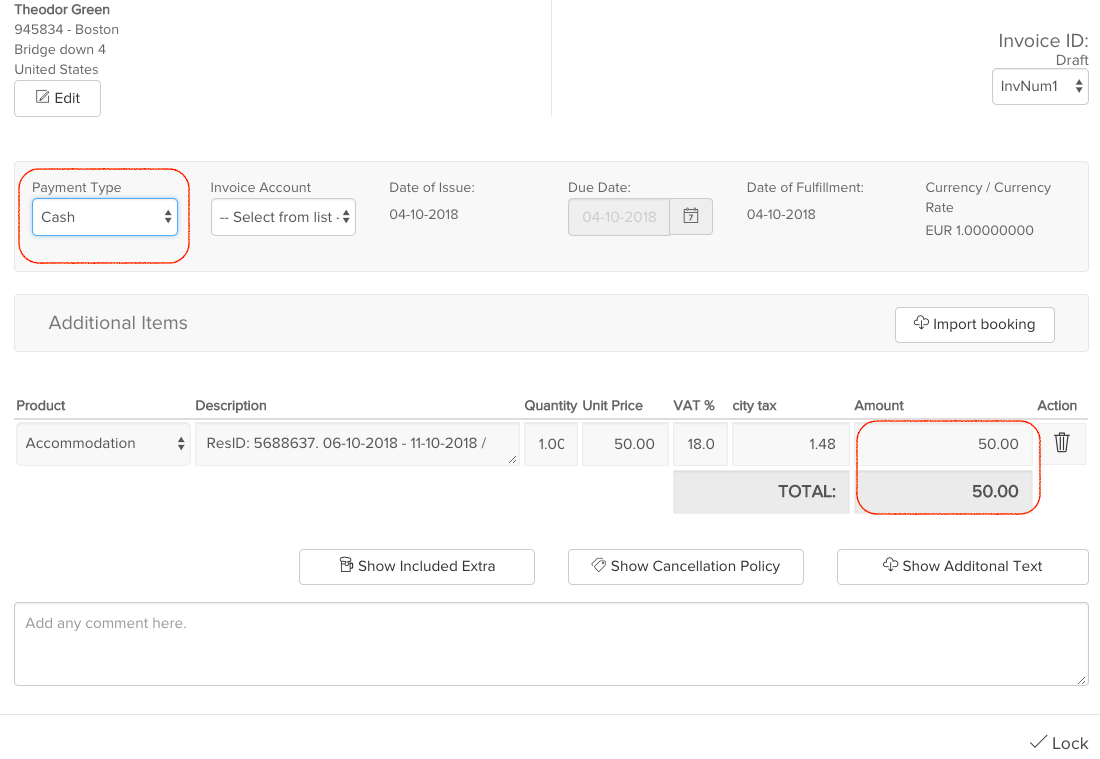
If you go back to the detailed page of reservation, you will see that there are 2 invoices which can be reviewed, printed or sent to the guest.
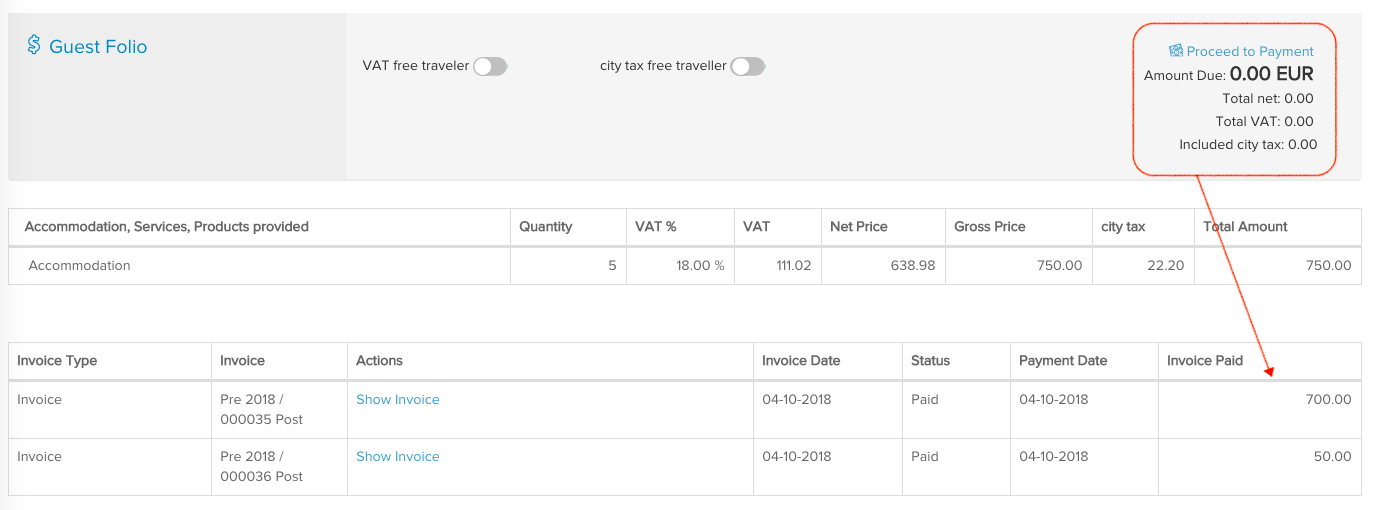
Important to remember - you can apply this method with any amounts of money, it does not necessarily have to be 50-50. You can also modify the amount that needs to be paid in the invoice creating tool before locking the invoice.