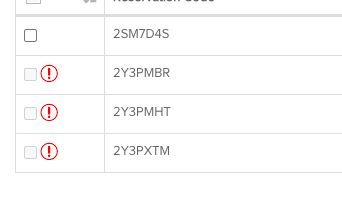- Knowledge base
- SabeePay
- Virtual Credit Card Charging
-
General Settings
-
User Accounts
-
Security Centre
-
Rate Management
-
Reservation Management
-
Folio and Invoicing
-
Reports
-
Internet Booking Engine (IBE)
-
Channel Manager and OTA Connections
- Channel Manager General Information
- Airbnb
- Booking.com
- Expedia
- Agoda
- Hostelworld
- Mr and Mrs Smith
- BBPlanet
- BestDay
- Easytobook
- Despegar
- Ctrip / Trip.com
- Feratel
- Switzerland Travel
- Jet2Holidays
- Tomas
- VRBO / Homeaway
- Traveloka
- Szállás.hu / Szállásgroup.hu
- Odigeo / eDreams
- iCal
- Revato (RoomGuru)
- JacTravel
- 101 Hotels
- TabletHotels
- Lastminute
- Splendia
- HostelsClub
- TravelRepublic
- Emerging Travel Group (Ostrovok)
- Hotelbeds
- Tripadvisor
- Hrs
-
SabeePay
-
Front Office Manager Application
-
GuestAdvisor
-
Housekeeping
-
Unified Inbox
-
Marketplace
-
Local Requirements
VCC bulk charge
As you may already know, you can charge your virtual credit cards from the detailed reservation pages. But if you don't want to spend time opening your reservations, you can charge them all at once with some clicks.
To do this, visit the PMS / VCC charges menu. Here you will find all the VCCs which are available for charge currently. To start the process, please make sure to mark all the cards that you would like to charge. You can mark them one by one or you can also choose to select all.

After you made your selection, please make sure to click Bulk charge.

We will show you a popup window, where you will have to upload your key file (like in case you are charging VCCs one by one).

Select Key file, upload the file and then hit OK. SabeePay will start charging your VCCs and will inform you about the results.
If there is any error, it will be listed in the popup with red letters. After the charges successfully happened please click on the OK again. All the charged cards will be removed from the list and the amounts will appear on your connected payment provider (Stripe) account.
If there are any VCCs where the currency is different to your SabeeApp account's default currency, you will not be able to charge these cards. These will be marked with a red! icon. If this happens, please make sure to contact the issuer OTA to change the card currency.